Reporting General Features
View Report
View Report button is a button that functioned to generate the report based on the inputed parameter that user fills before. After this button clicked, the system will display the report section. The report section will show some other features like this.
Cancel
Cancel button basically is used for cancelling the reporting section and back to the main menu.
Report Section

Print
Print feature also have some available printing options for users.
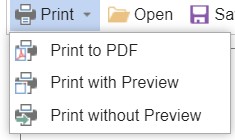
When users choose to select "Print to PDF" or "Print Without Preview", they will be directed to browser printing section. Whereas, if they choose "Print with Preview", they will be directed to another page which functioned as print preview.
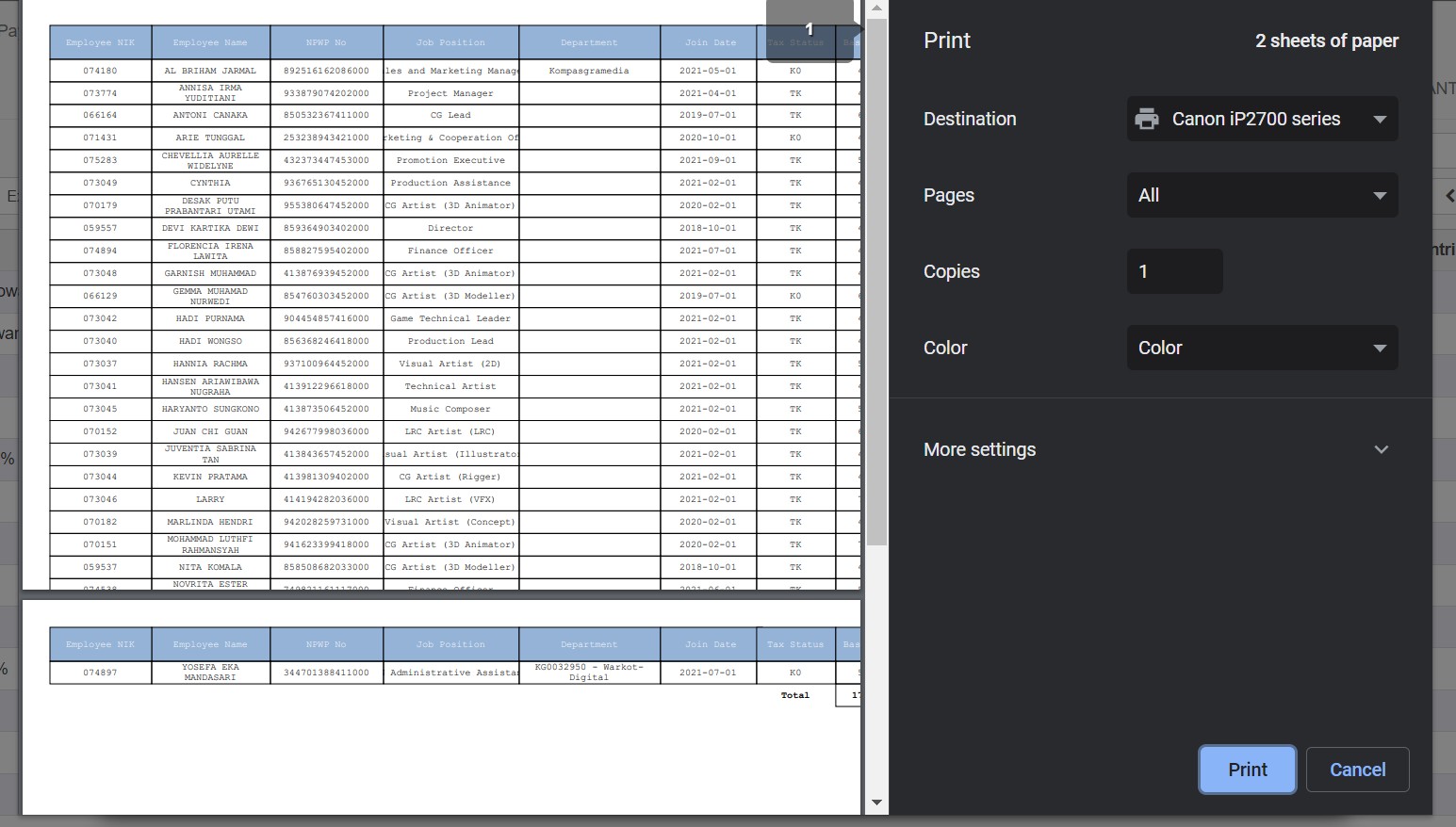
Open
Open feature basically functioned as intermediary of the file in the computer to be uploaded and viewed by the system.
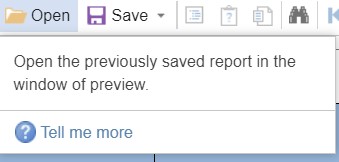
When users choose to open file, they will be directed to the computer file library.
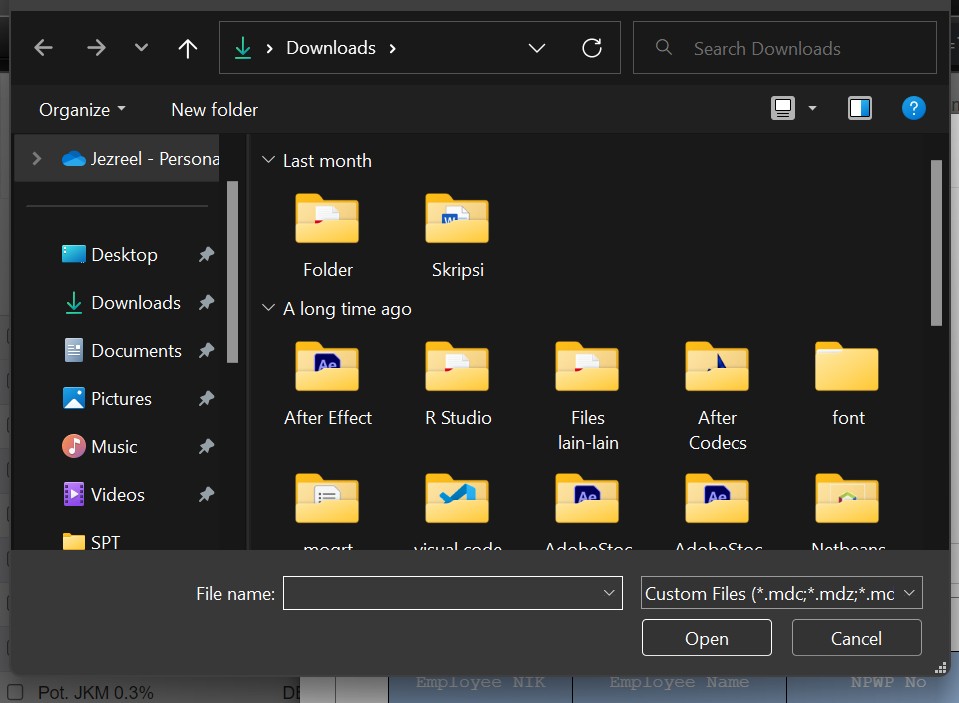
Save
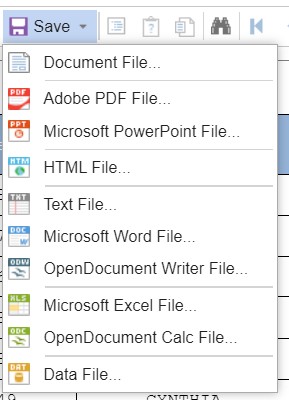
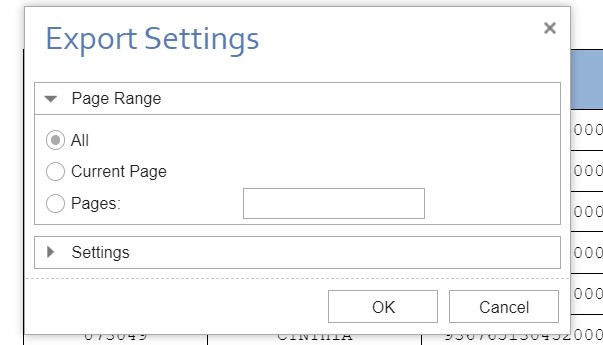
Save feature here is like download feature, the system save the report in the local storage of the computer. Users also could choose what report format they wanted to have and pages they want to export.
Find

Find or search feature is also available here, users could search for any keywords to find it in the report.
Page Navigation
Page navigation could only be available when there are more than 1 pages in the report section. It navigates users from one page to another page.
Full Screen Reading
Fullscreen reading is functioned to enlarge the reading zone of users. So they can read the report in larger screen size.
Zoom
Zoom feature is functioned to zoom in or zoom out the report section.
View Mode
Users also could select the view mode they want to use, there are three view mode options.
- Single page means the report section only displays one page in the section, to see other pages, they could use page navigation.
- Meanwhile, the continuous mode means user can scroll down the report section to see the other pages.
- And if they choose multiple pages, some pages will be displayed together in the report section.