General Description
A Payslip is a document that’s given to an employee each payday. It shows their total amount earned, less deductions for things like tax. Employee Payslips feature of Odoo Payroll KG helps the user to generate and calculate employee's salary. It also contains the details of salary components that employee's earned or lose.
Employee Payslip Attribute
- Employee
- Payslip Batches
- Contract
- Structure
- Credit Note
- Pph21 Amount
- Pph21 Paid
- Transfer Request ID
- Installment Lines
- Period (date_from & date_to)
- Reference
- Payslip Name
- Bruto
- Netto
- Net 1 month
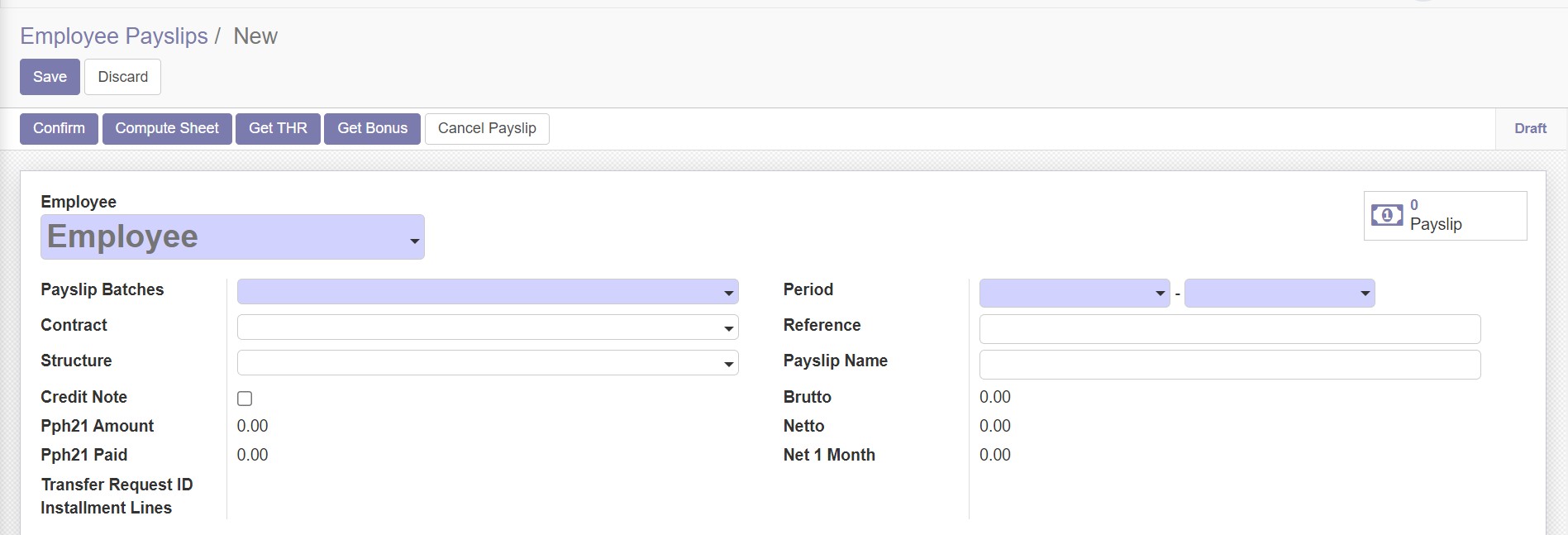
In order to create an Employee Payslip, users need to fill the Employee, Payslip Batches, and Period fields or there will be error message about the invalid input in the required fields.
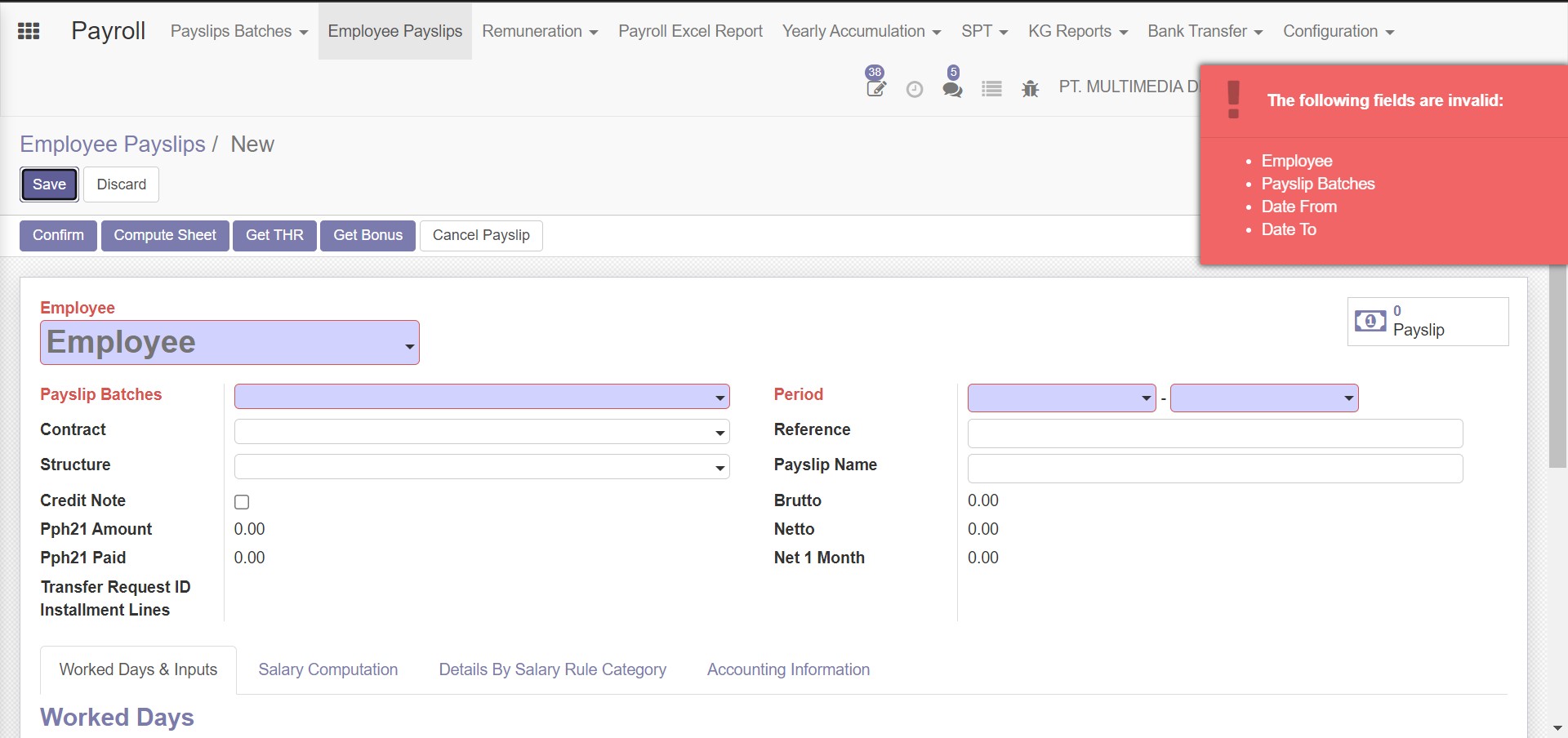
If the required fields have already filled by the user, user also need to input the salary journal.
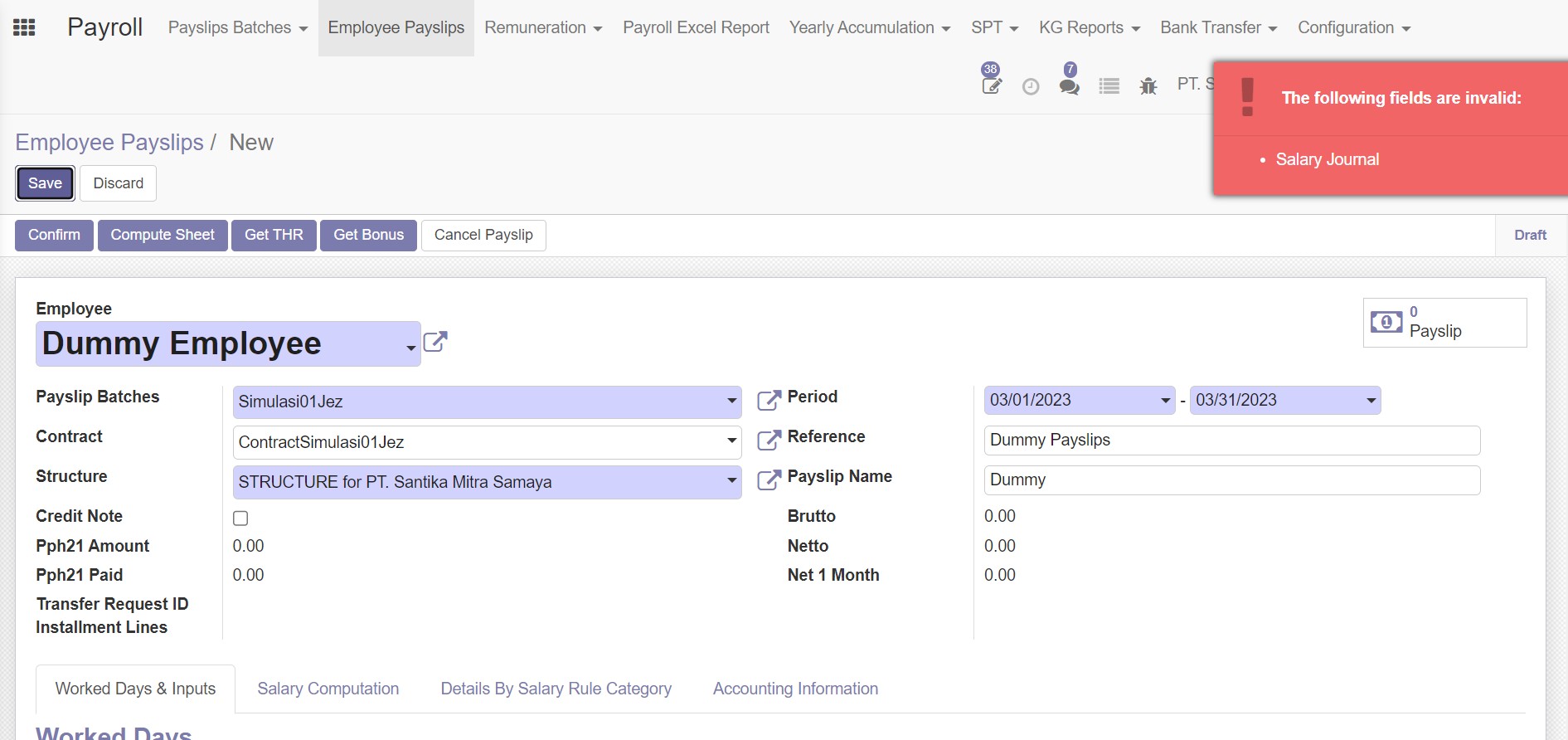
To input the salary journal, the user has to open the Accounting information tab. Then the system will display the fields below.
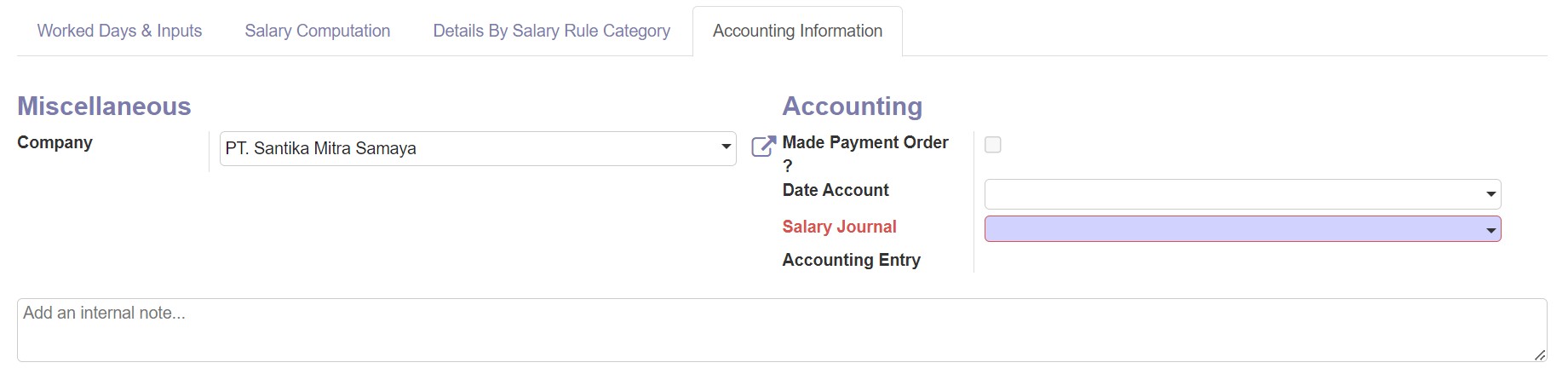
Input and Output (auto-generated)
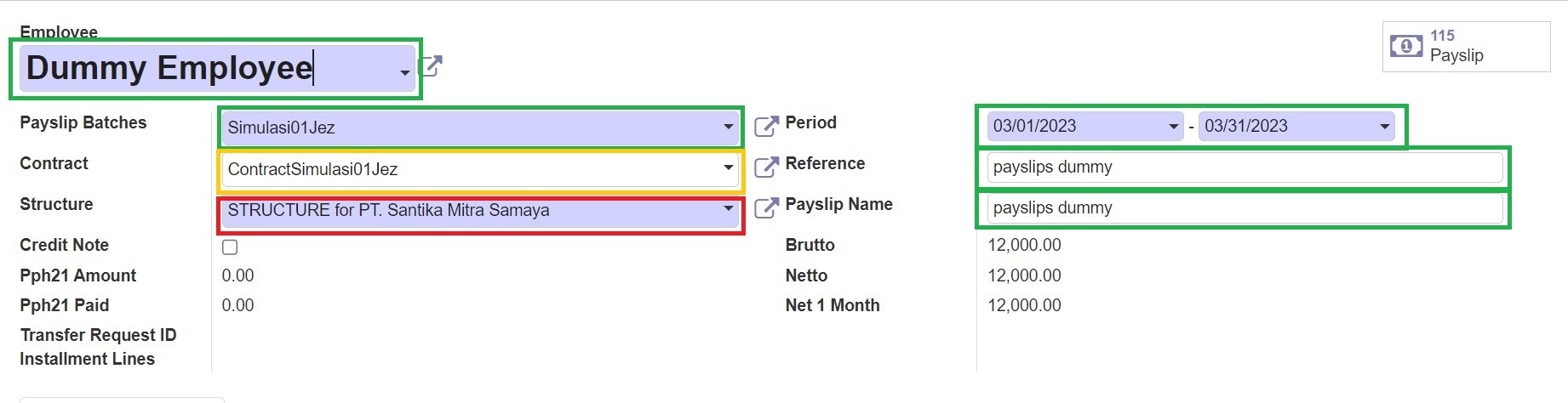
Green The green color means that the value of the fields must be inputed by user.
Yellow The yellow color means that the value of the fields must be inputed by user but the options depend on the other input. In this case, the other input that influence the contract field is Employee input.
Red The red color means that the value of the fields is automatically generated by the system by checking the inputed value. In this case, the Structure field is influenced by Payslip Batches value.
These are the output that generated by the system after user use the Compute Sheet feature.
Tabs in Employee Payslip
- Worked Days & Inputs
- Salary Computation
- Details By Salary Rule Category
- Accounting Information
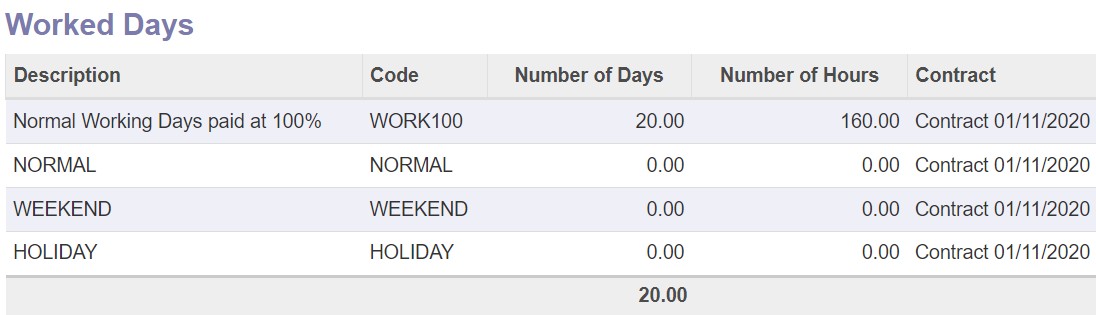
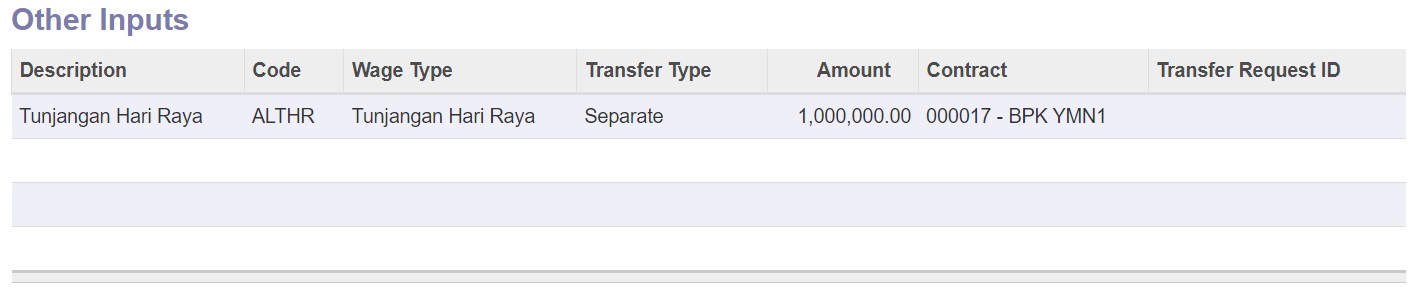
Basically this tab shows the details of employee's work days and remuneration which the employee registered. It is also depends on the contract of the employee and the work hours of the company.

Basically this tab shows the salary computation and which components registered and calculated. There are many components that are calculated in the system. The salary components of each company structure can be different. This calculation will be shown after user runs the Compute Sheet feature.
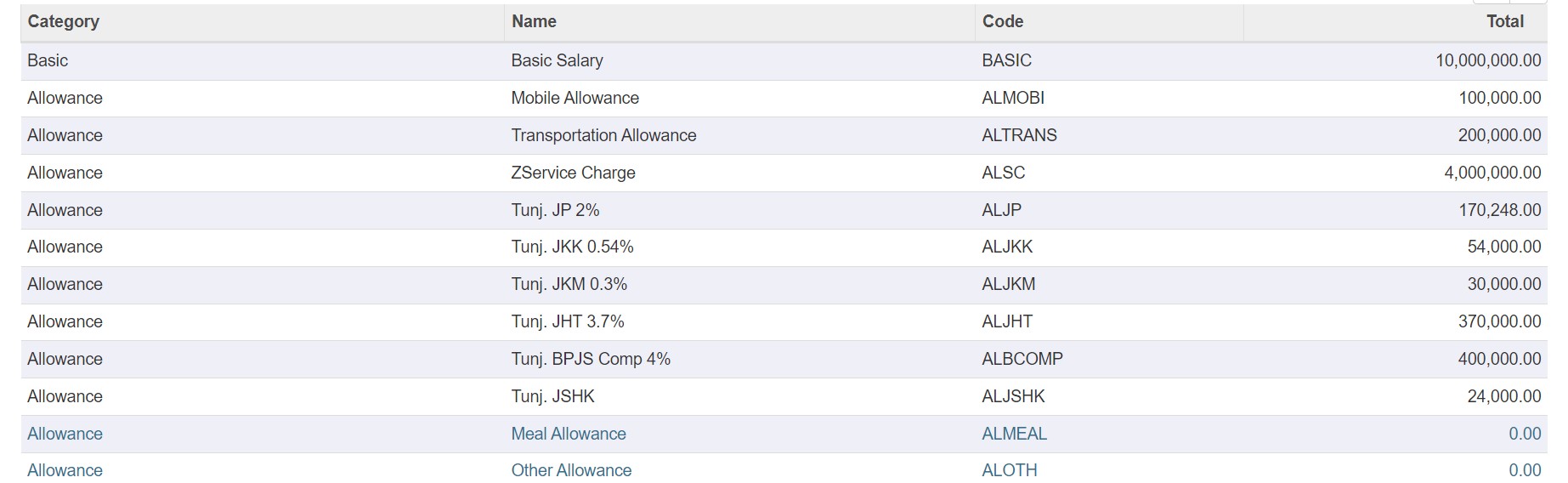 Basically this tab shows the view panel of the category, name, code, and the total amount of the Salary Rules that registered in the structure. Actually all the fields here have been displayed in the Salary Computation tab.
Basically this tab shows the view panel of the category, name, code, and the total amount of the Salary Rules that registered in the structure. Actually all the fields here have been displayed in the Salary Computation tab.
Basically this tab shows the information about the accounting journal or provides accounting needs. There are some fields like Company, Made Payment Order?, Date Account, Salary Journal, and Accounting Entry of the employee payslip.
Notes
Field PPh 21 Paid will be automatically filled on event SPT Masa document confirmed by click button Confirm.