General Description
Time Management module is a module that functions to manage employee leave, absence, and attendance schedules. This module enables employees to apply for absence and leave within a specified period.
This module includes some menu, they are:
Employee Side:
- Request Leave
- Request Absence
- Leave History
- Absence History
HR Side:
- Time Management Calendar
- Leaves Balance
- Absence Request Pending Approval
- Leaves Request Pending Approval
Manager Side:
- Shift Scheduling
- Leave Approval
- Absence Approval
- Leave History Approval
- Absence History Approval
- Time Event
- Leave Balance
Leave is one of the rights obtained by employees. To get leave itself, employees need to have a work contract and have certain conditions. Meanwhile, absence is permission not to attend work for a certain reason.
- Employee -> ESS (Employee Self Service) -> Request Leave/Absence
- Manager -> MSS (Managerial Self Service) -> Accept employee leave/absence request
- Time Management Admin -> HRSS (Human Resources Self Service) -> Monitor requests that have not been accepted, the scope is in accordance with the PA admin's domain in relation to the user.
- CHR (Coorporate Human Resources) -> Allowed to open all self service menu + HR Master Data -> his job is to maintain master data such as leave type, absence type, etc. It also has delete request access.
- Personal Action (PA) Admin -> admin that handle the HR administration (except payroll) of an employee usually used to classify the group of employees (basically like payroll admin)
- CB Setting -> Compensation & Benefit Setting -> its function is to maintain travel, medical, hospital, and school master data.
- CB Admin is no longer available in odoo, his function in odoo is broken down into several roles -> Medical Admin, Travel Admin, and School Admin. This is broken down because not all units get medical, travel, or school.
Configuration
Here are some configuration that are needed to be done so that the system of time management module can progressed as it should be. These settings will be done from admin odoo-KG user.
Employee
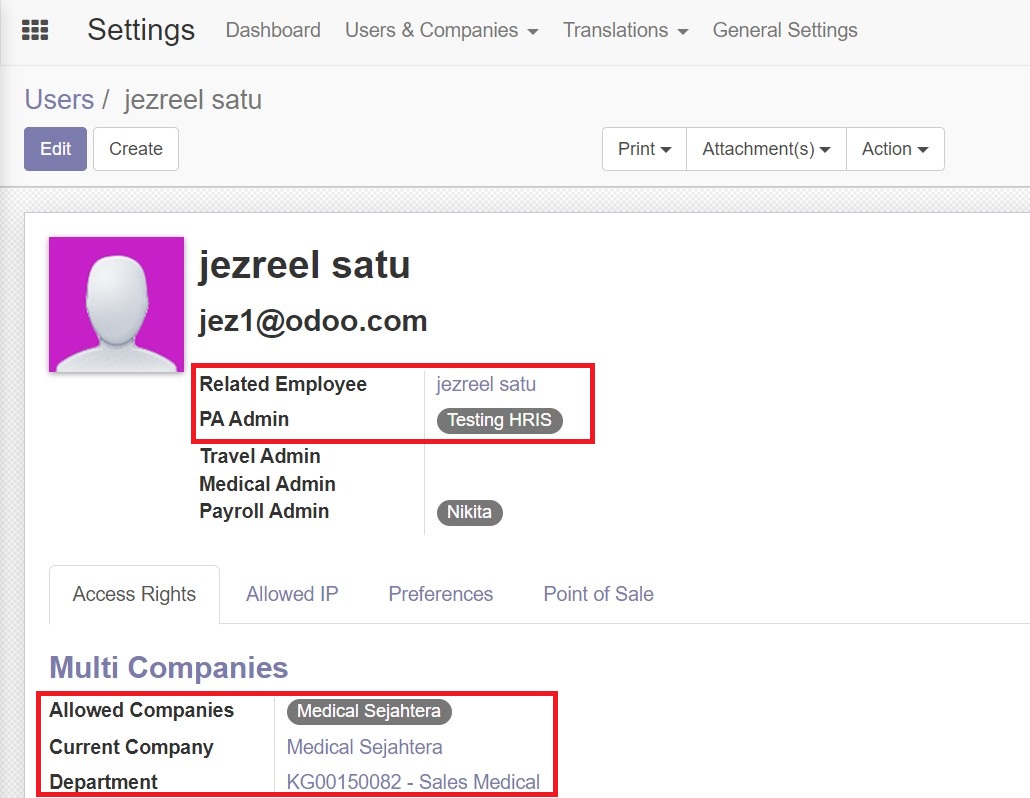
When creating a new user or a new employee, there is something that needs to be considered so that the data required by the Time Management system can be completed. When the user is an employee, the Field Related employee (user setting) should be the same as Field Related User (employee setting) and vice versa.
just like employees, in user settings it is also necessary to specify allowed companies and departments that can be accessed, this is used by users who act as admins who oversee several PTs or business units, examples of such users are PA admins or Payroll admins. but the current company and department information of employees and related users must be the same.
The PA admin field in user settings and employee settings also needs to be filled in, so that employee data can be integrated with their supervisor or superior data, then the supervisor, manager, and TM admin should have the same PA admin.

In the role access section, Time Management system configuration, all that matters is to check the role in HR Portal - Self Service as employee.
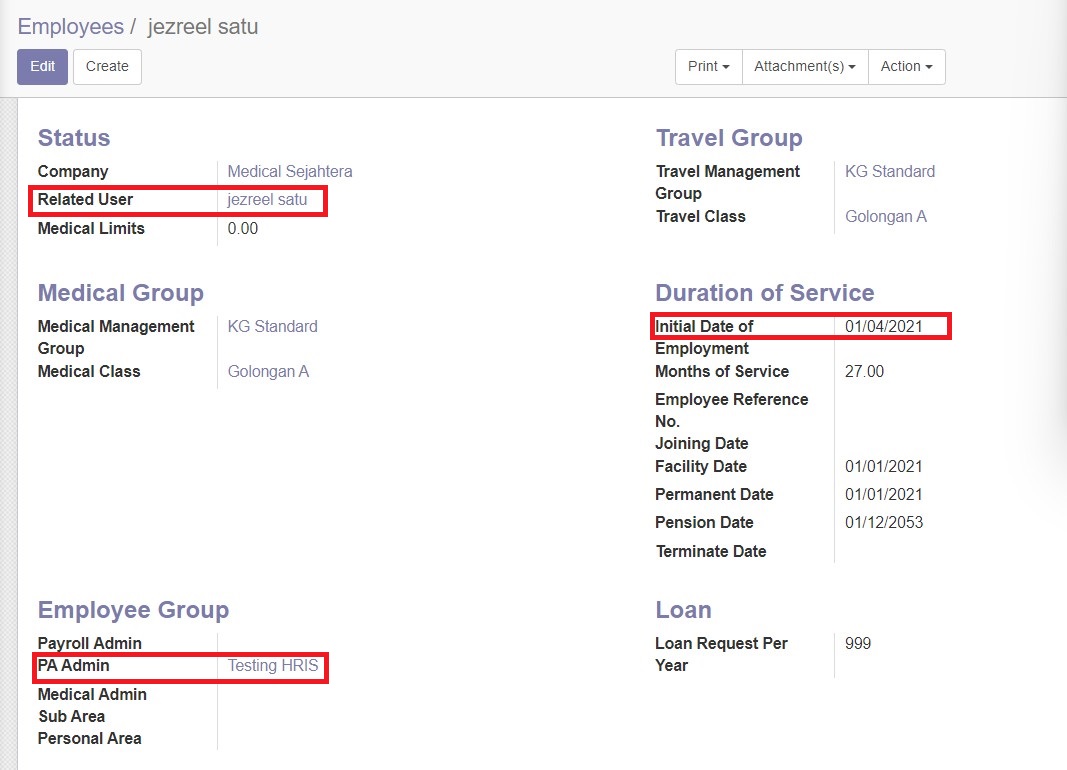 Employee will get leave balance in every month they work at the company as long as there is a contract running, but to be able to request leaves usage, except for collective leave, there are conditions that needed to be met, namely the employee must have a minimum service period of 1 year, this can be seen from the initial employee data field.
Employee will get leave balance in every month they work at the company as long as there is a contract running, but to be able to request leaves usage, except for collective leave, there are conditions that needed to be met, namely the employee must have a minimum service period of 1 year, this can be seen from the initial employee data field.
Supervisor
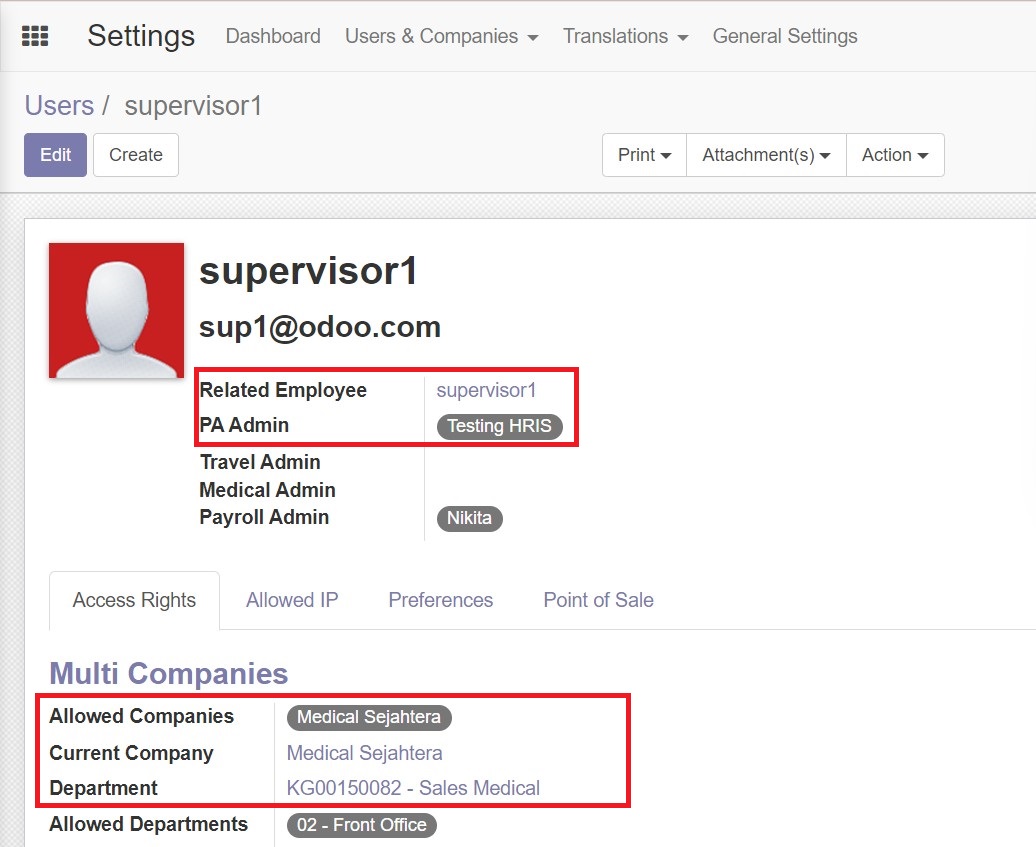
make sure that the supervisor's field allowed company includes the company where the subordinate employee works.
For example, Jezreel one works at Medical Sejahtera, then his supervisor, supervisor1, should also work at the same company, Medical Sejahtera, therefore Medical Sejahtera must be in the allowed company field.
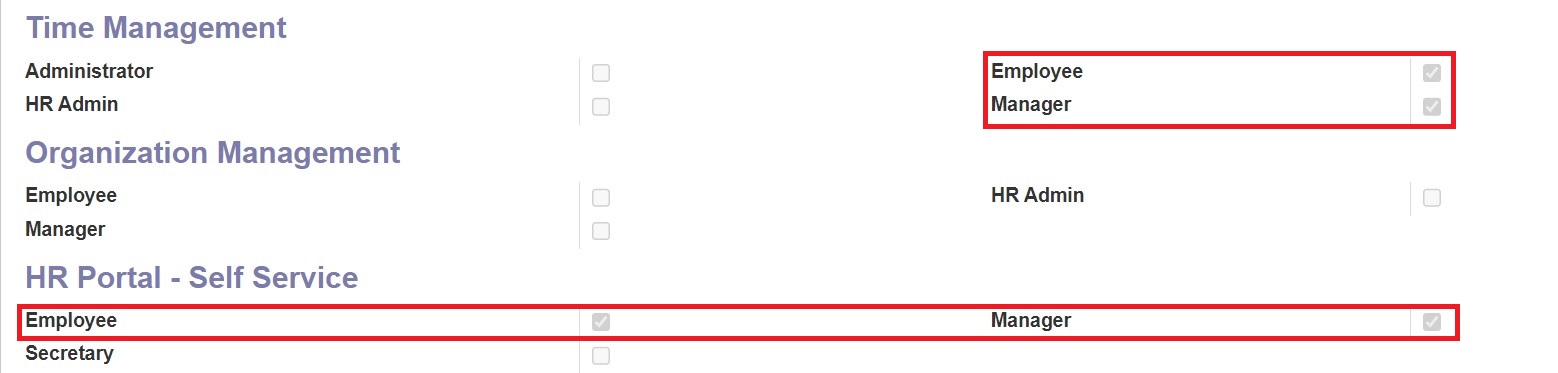
When specifying access roles in the configuration user settings, in the Time management role section, supervisors/managers must be given access as :
- Employee
- Manager
Meanwhile, in the HR Portal - self service section, supervisors/managers must also be given access as:
- Employee
- Manager
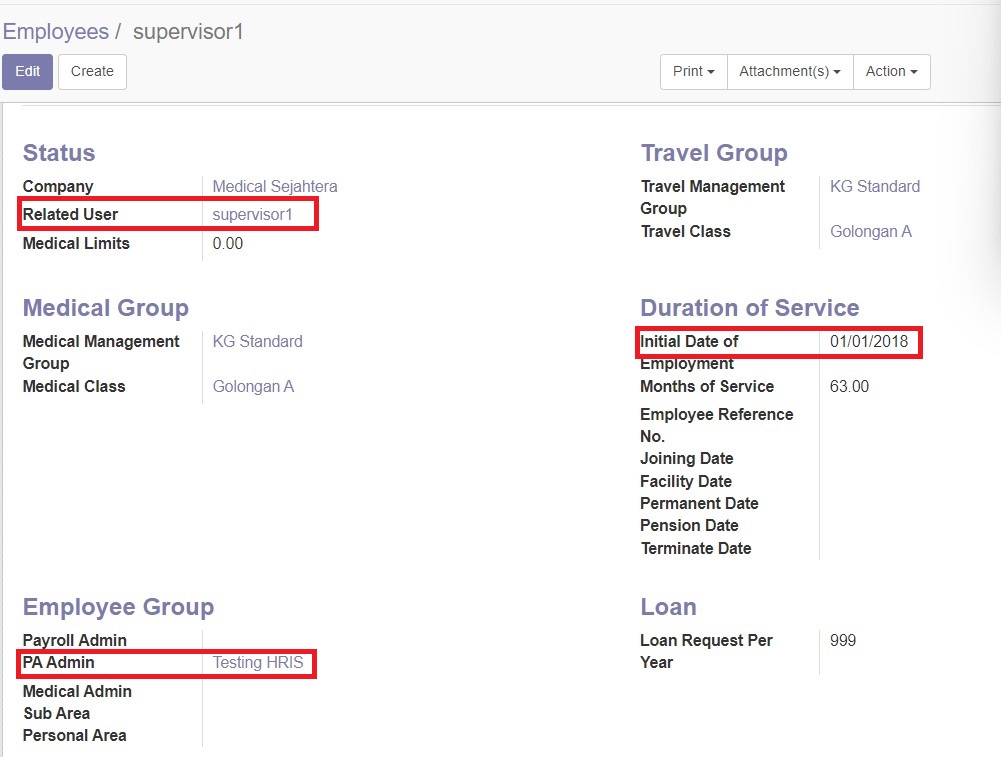
Make sure the PA admin of the supervisor and employee are the same, both in user settings and employee settings.
Time Management Admin
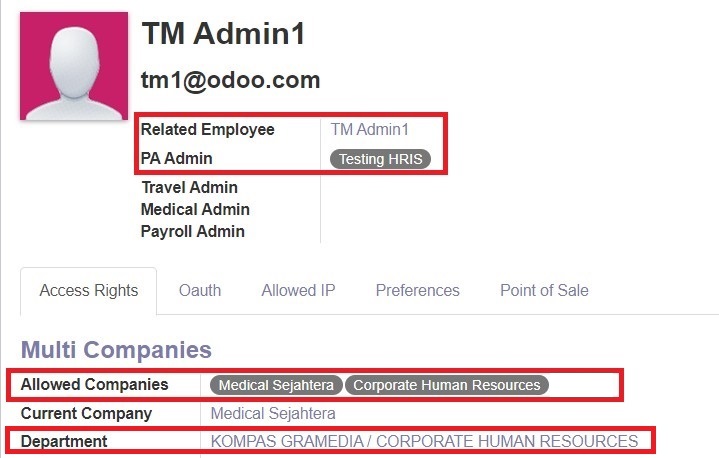 Besides employee and supervisor, make sure the PA admin of the user Time Management admin also the same as the PA admin of the employee and the supervisor, because the system will filter the data by its PA admin. The allowed companies also need to attach the company they supervise, in this case : "Medical Sejahtera".
Besides employee and supervisor, make sure the PA admin of the user Time Management admin also the same as the PA admin of the employee and the supervisor, because the system will filter the data by its PA admin. The allowed companies also need to attach the company they supervise, in this case : "Medical Sejahtera".
 For the role access, the only field that needed to be checked is HR Portal Admin -> TM admin and CHR
For the role access, the only field that needed to be checked is HR Portal Admin -> TM admin and CHR
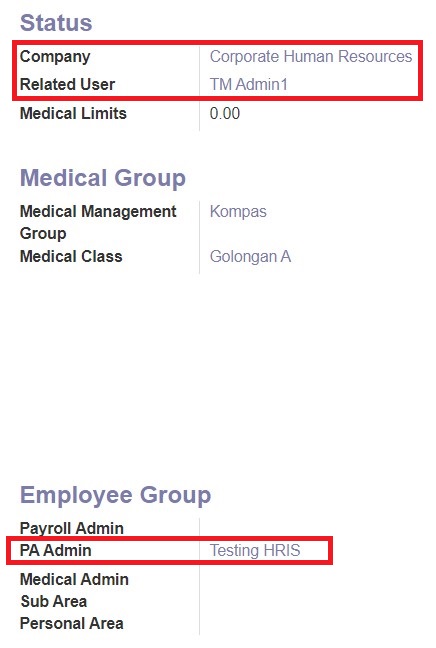
In the employee data, the TM admin user must have the same PA admin as in the user settings. The company field in the employee settings and the department in the user settings must aligned and related. The company field in the employee settings also needed to inputed in the allowed companies in user settings. In this case : 'Coorporate Human Resources'