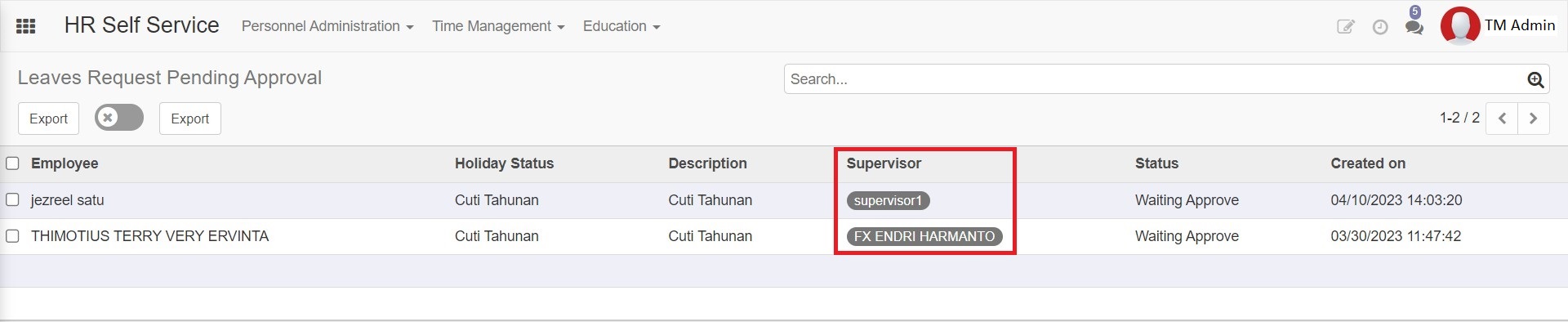User Guide
There are 3 roles in Time Management :
- Employee
- Manager/Supervisor
- HR admin
These 3 roles have their own special access. On this page, we will explain the access and privileges of each user.
Employee
Each employee has access to the employee self service module, Time Management is one of the menus contained in this employee self service module. However, employee rights in this module are only limited to submitting requests for leave or absence and checking the history of requests that have been responded to by the manager/supervisor.
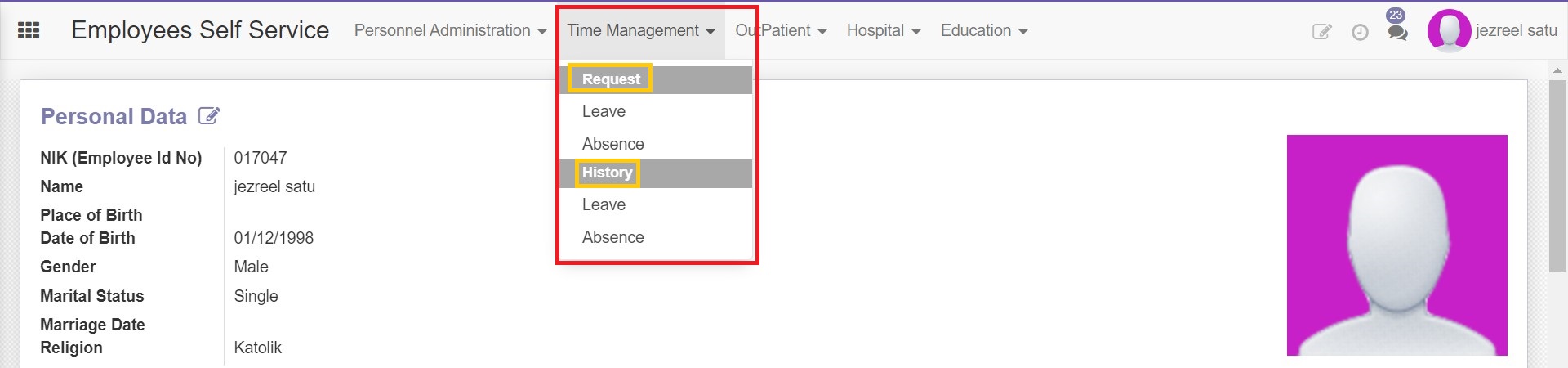
To make a request, employee users can select the Request leaves or absences menu, and to track the history of leaves or absences that have been responded to, employee users can open the history leaves or absences menu.
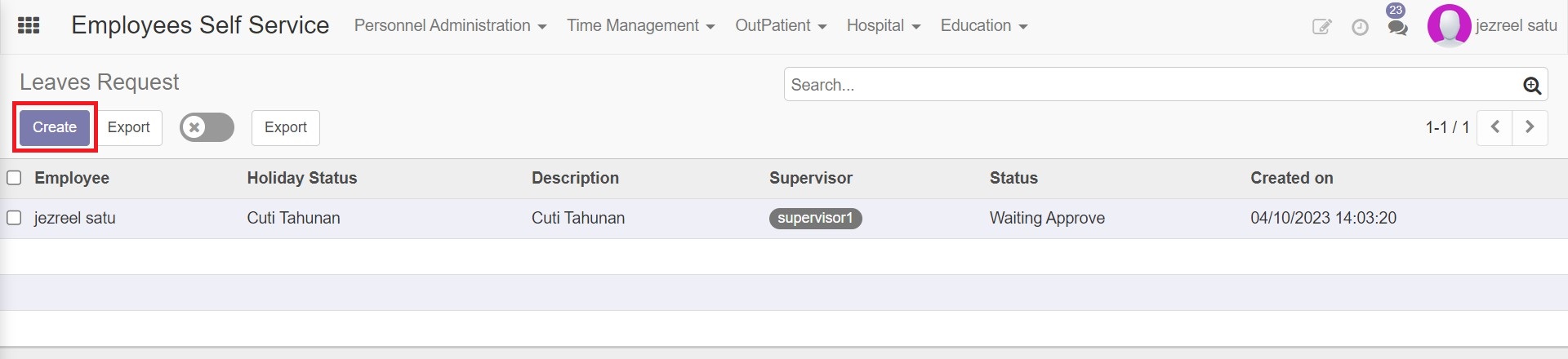 To create a new request, user employee can click the create button
To create a new request, user employee can click the create button
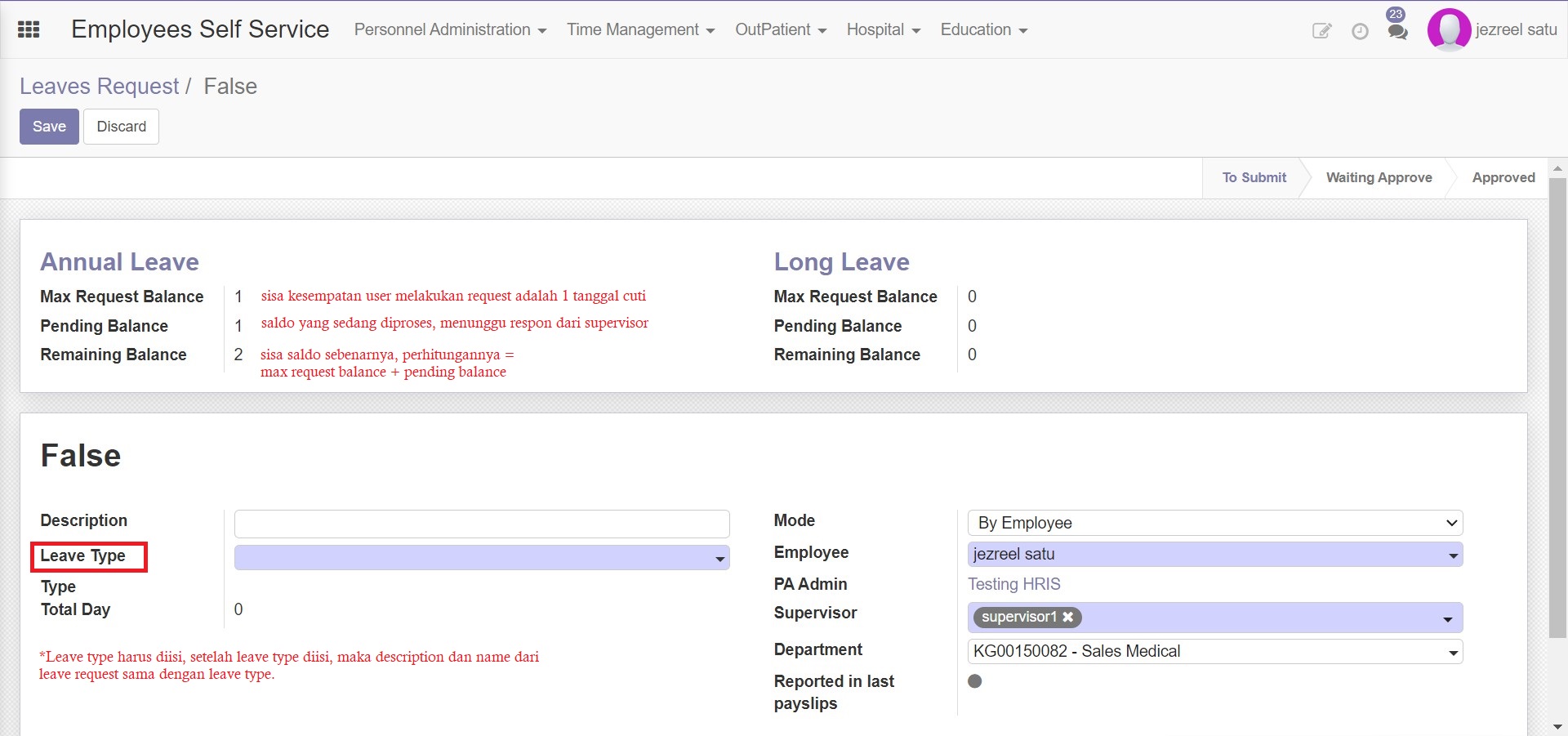 The user will be directed to the create request feature page and there is information about the remaining leave balance that can be taken by the employee. There is information on how much the maximum number of requests (max request balance), the balance of requests that are waiting for a response (pending balance), and the actual remaining balance (remaining balance).
The user will be directed to the create request feature page and there is information about the remaining leave balance that can be taken by the employee. There is information on how much the maximum number of requests (max request balance), the balance of requests that are waiting for a response (pending balance), and the actual remaining balance (remaining balance).
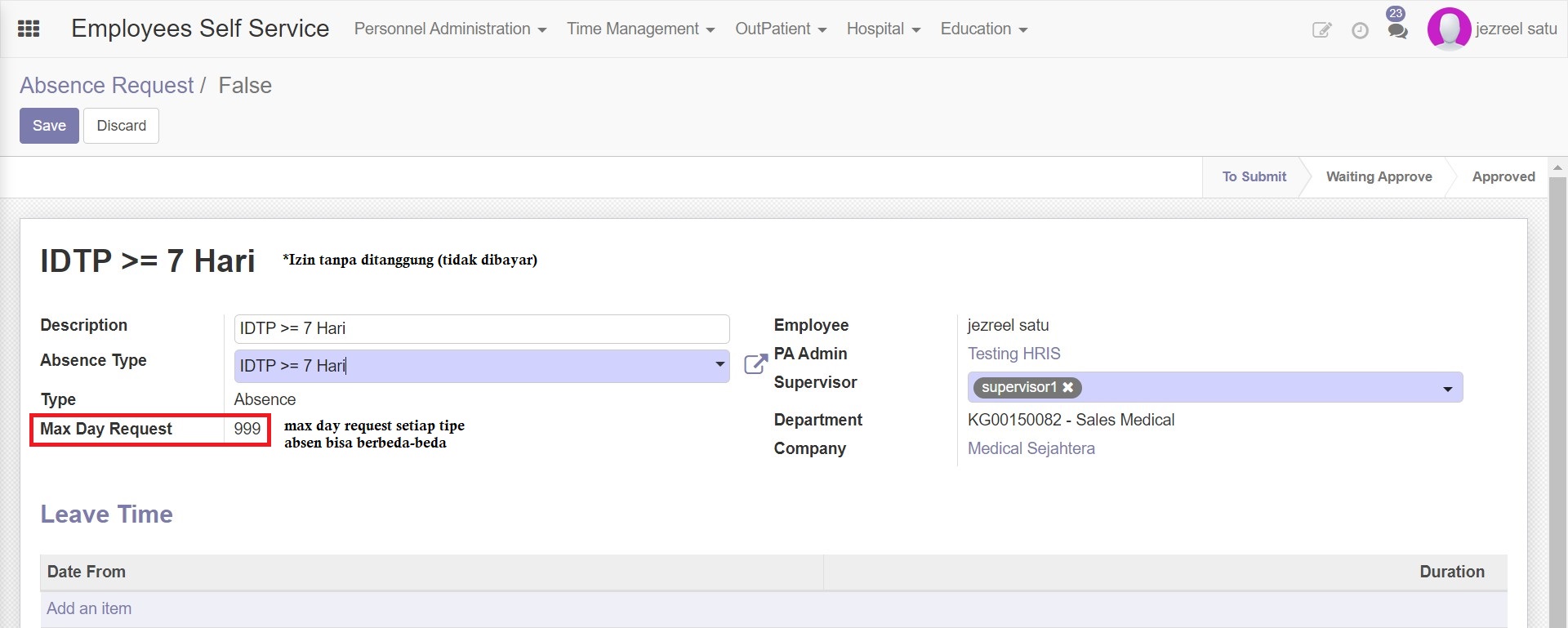 Unlike leaves, absences does not have a balance that is given every month, but each type of absence has its own quota and different conditions, to see the absence categories that can be submitted, you can click here.
Unlike leaves, absences does not have a balance that is given every month, but each type of absence has its own quota and different conditions, to see the absence categories that can be submitted, you can click here.
This explanition will give leaves request as example, but basically the mechanism of leaves and absences are the same
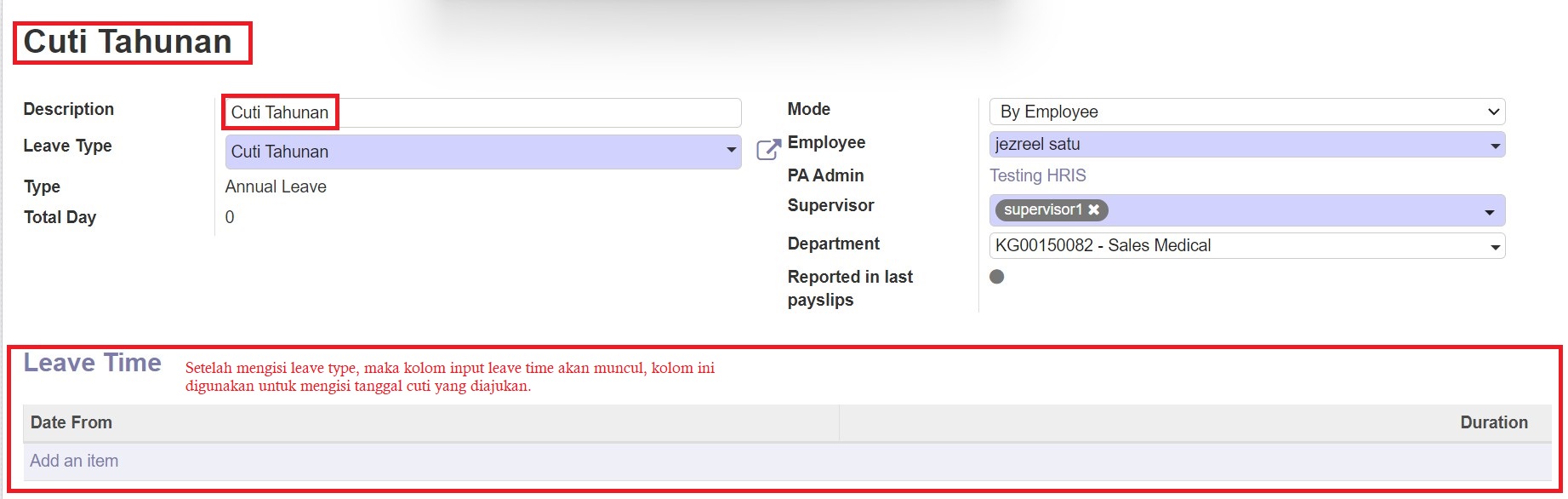 when the user selects "add an item", a date option will appear in the form of calendar input.
when the user selects "add an item", a date option will appear in the form of calendar input.
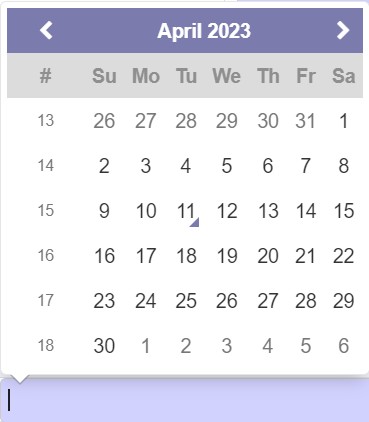
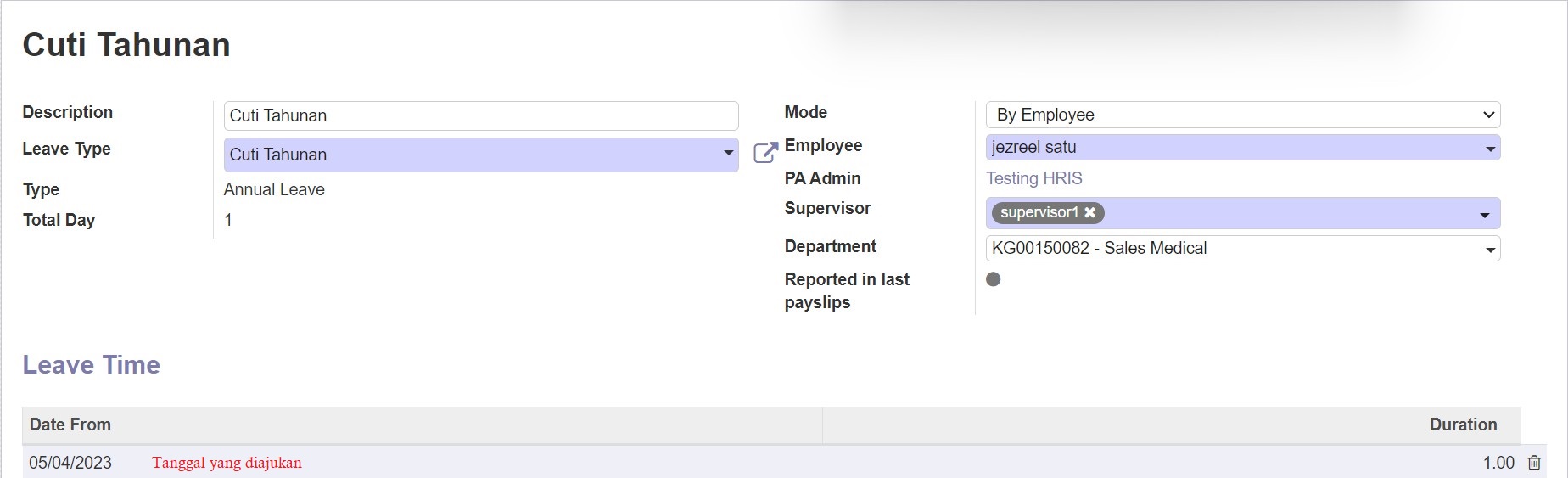
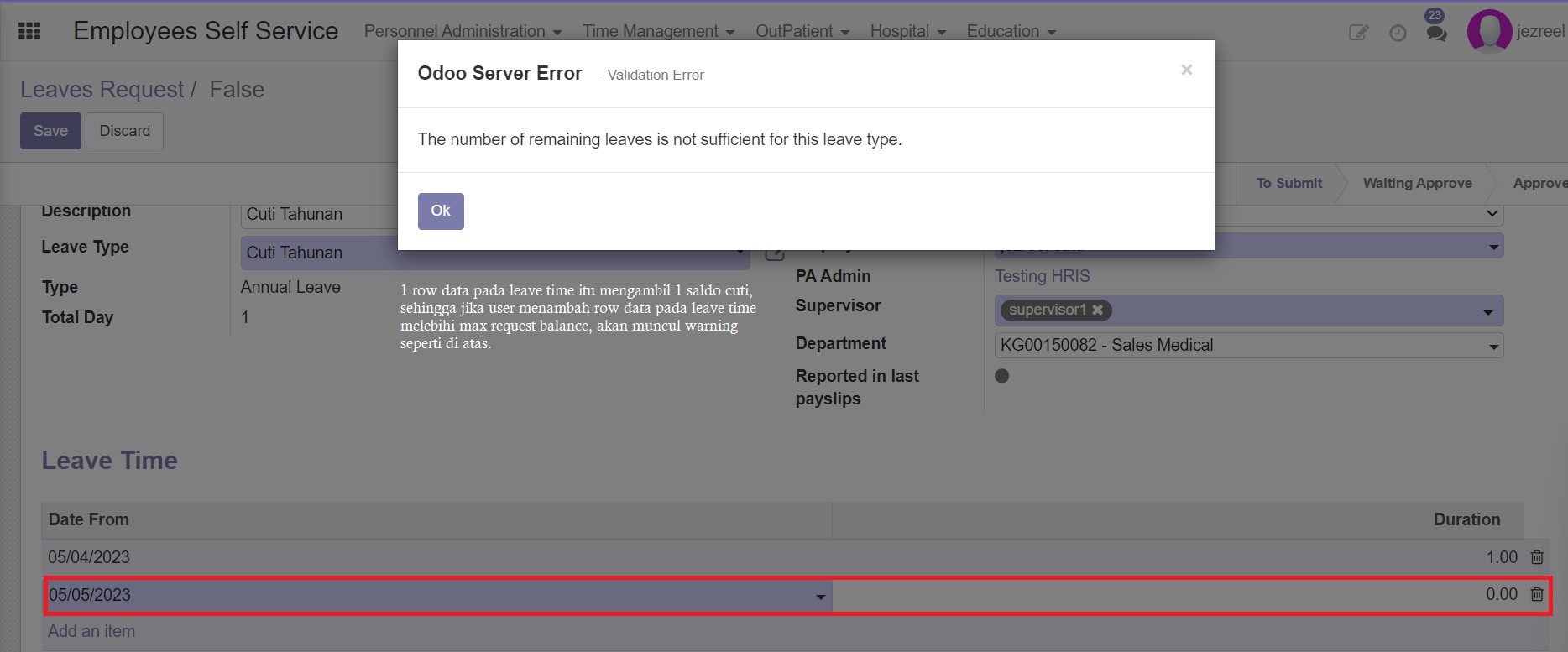
If you have finished inputting the leave request form, the employee user can save the form and when saved, the request form will be sent to the supervisor.
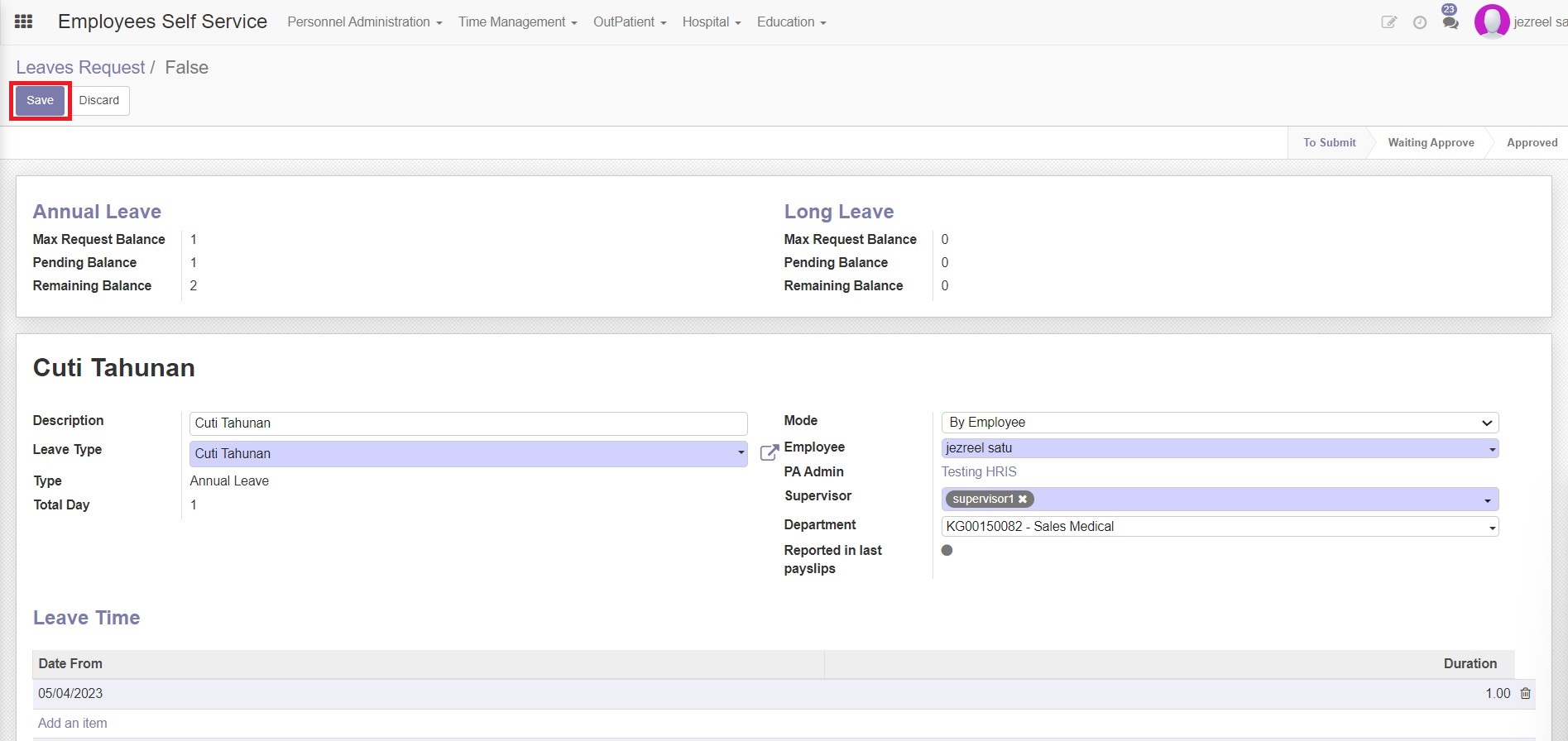
After saving, the form request will also be included in the leave request list, and the status is "waiting for approve".

If the request responded, the request form will be moved into the Leave history.
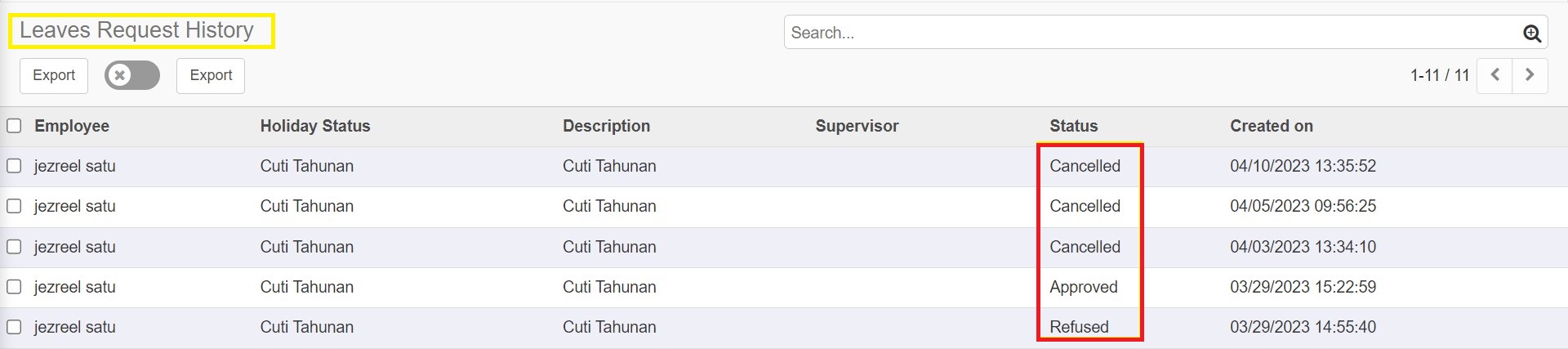
User Employee can cancel their request. There are 2 conditions in the cancellation of leave or absence request:
when the leave request has not been responded to, the employee is able to directly cancel the request.


when the leave request has been responded to (if the response is approved then the employee can cancel the request), then the employee needs to wait for approval from their supervisor/manager.



If Approved (The request cancelled)

If Rejected (Basically the request still approved)

Manager/Supervisor
Each manager/supervisor has access to the employee self service and managerial self service modules. The manager/supervisor still has the same rights as other employees, but in the managerial self service module, the manager/supervisor is able to approve or reject requests from employees who are subordinates of the manager.
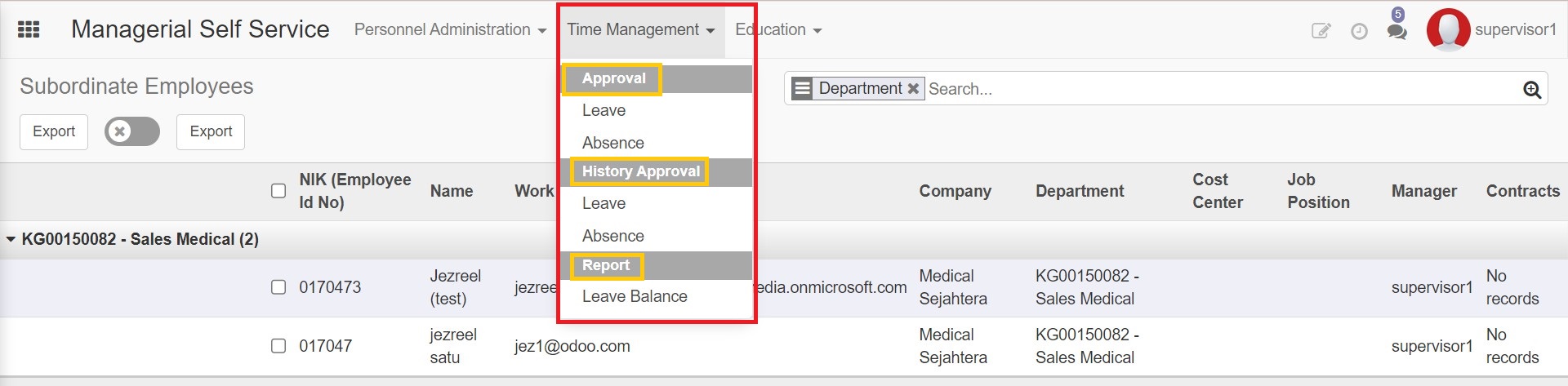 Leave requests from employees can be viewed by the manager on the leaves request approval menu. If the manager wants to respond to one of the submissions, the manager or supervisor can click on one of the rows of data to be responded to. The data that appears on this menu is data whose status is still "waiting response".
Leave requests from employees can be viewed by the manager on the leaves request approval menu. If the manager wants to respond to one of the submissions, the manager or supervisor can click on one of the rows of data to be responded to. The data that appears on this menu is data whose status is still "waiting response".
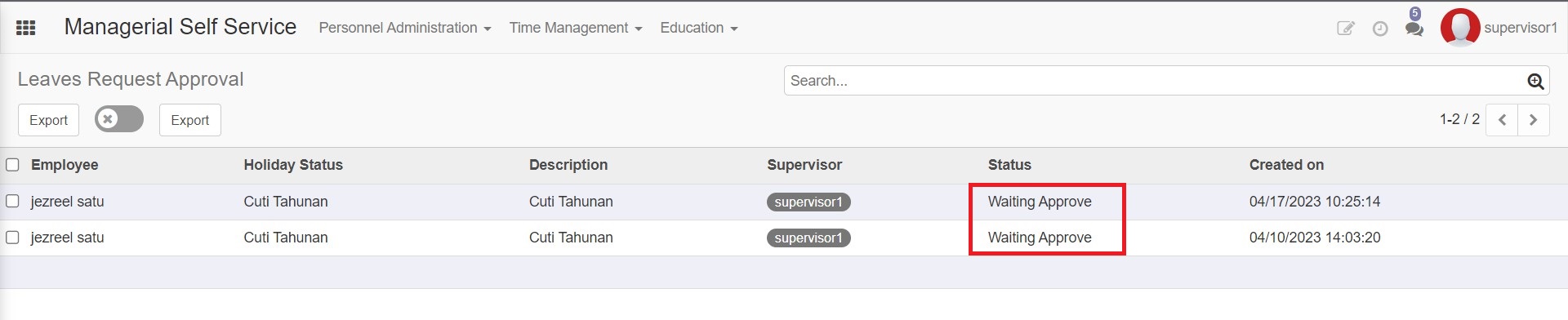
When the manager clicks on the selected data row, the manager is able to view the details and leave dates of the relevant employee. This can be used by the manager to make a decision to approve or reject the employee's leave request.
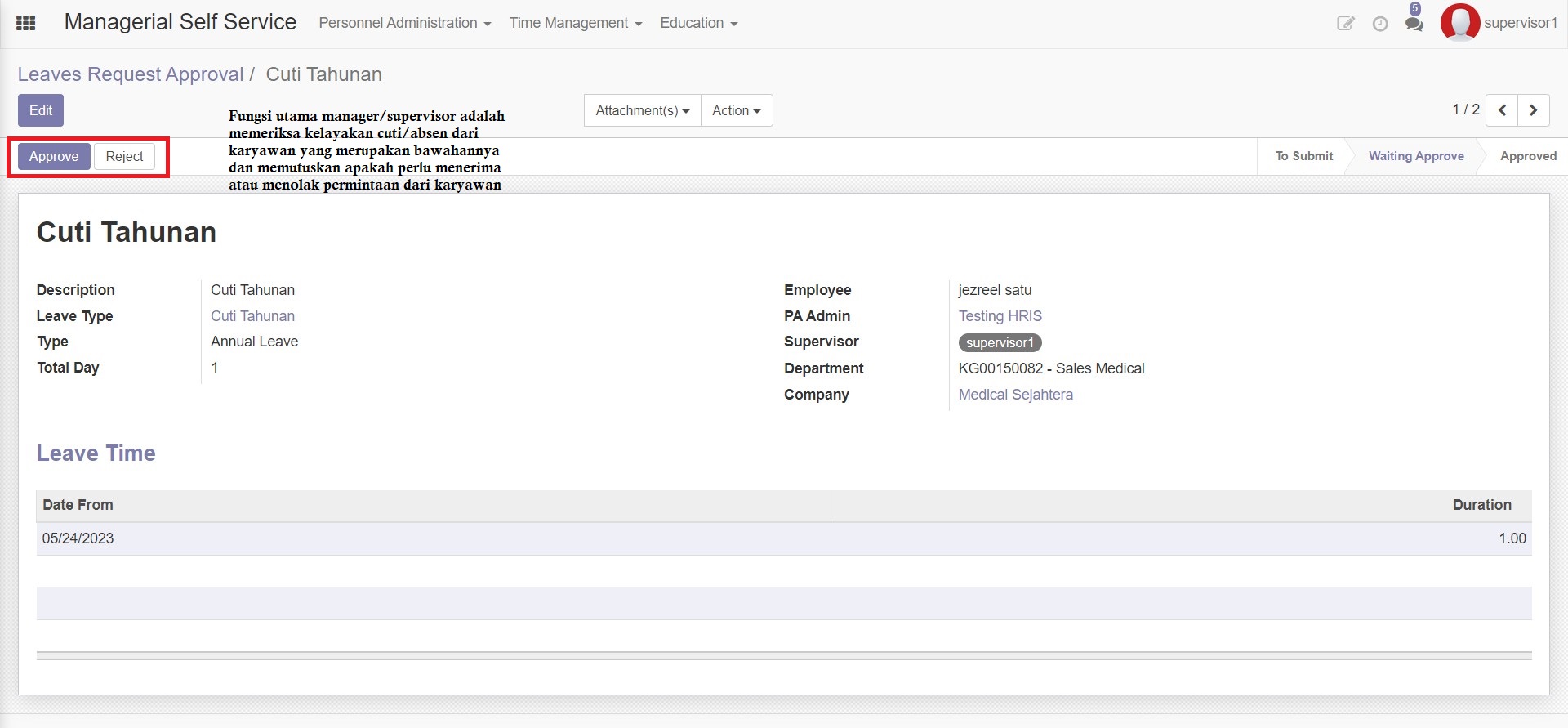
After the manager responds to leave requests from various employees who are his subordinates, the request data will be moved to the leaves request approval history list.
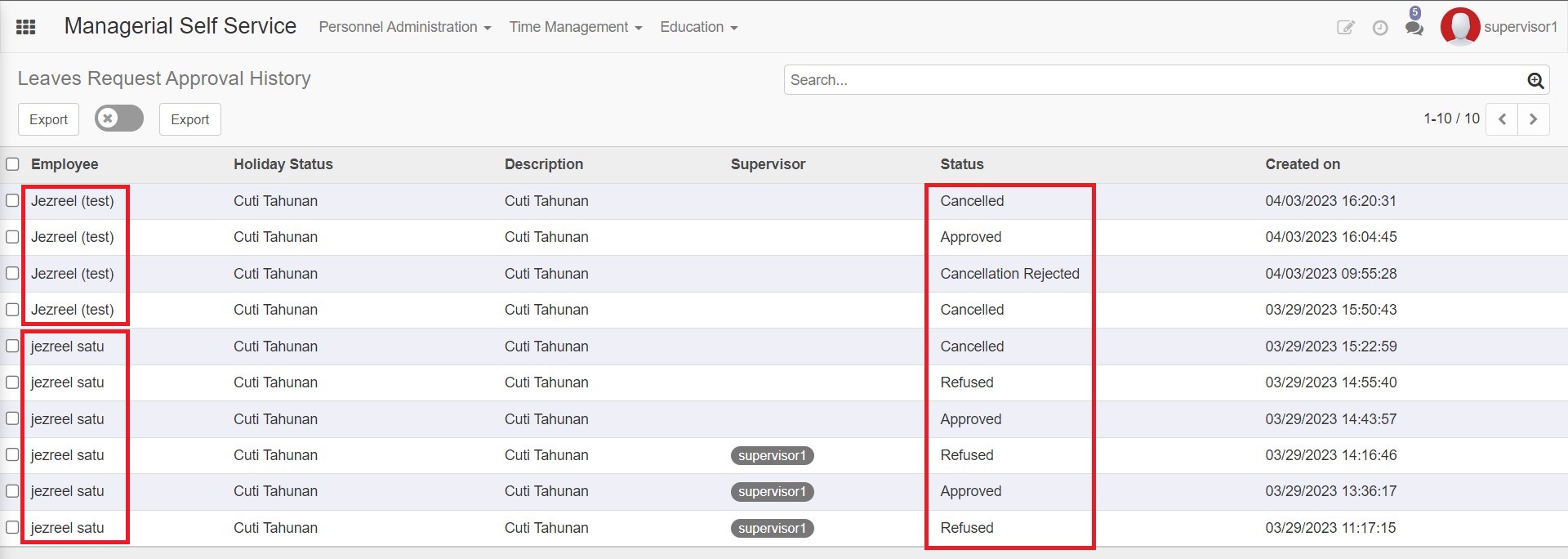
Leave is the right of every employee who has worked for a certain period and leave has a balance that does not allow an employee to take leave beyond the given balance. In managerial self service, managers are not allowed to generate their own balances, generating leave balances is the job and part of the Human Resource admin.
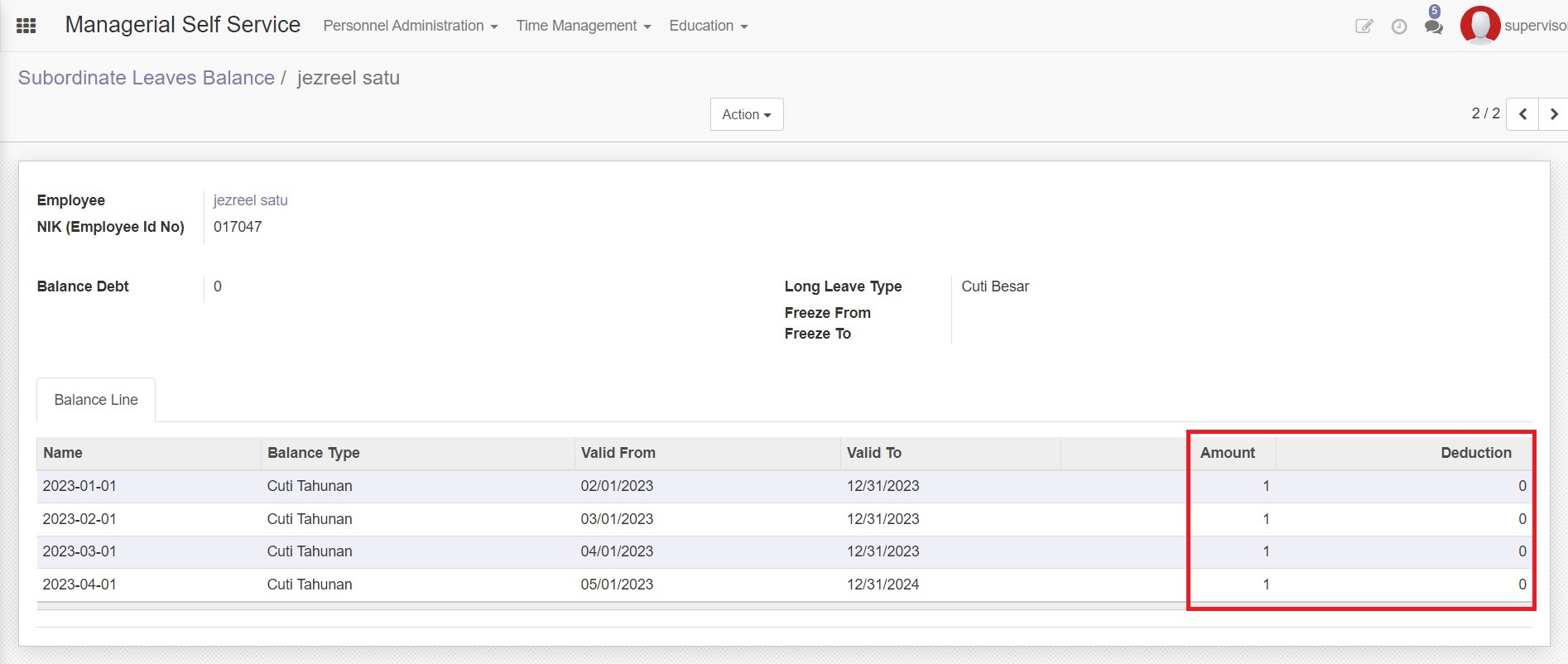
HR Admin
HR admin is a member of Human Resources who functions as an admin who is able to create leave and absence requests, manage leave balance, approve, reject requests, and even delete requests from employees. They can only access employee requests that have been assigned to an PA Admin.

Transaction
- Leave Request Inputted By Admin
- Absence Request Inputted By Admin
Basically, leave and absence requests can be made by the HR admin under certain conditions, for example the needs of the director, or employees are unable to input leave requests or absences. The input received by the system is the same as the leave or absence request input filled in by the employee.
However, if the leave request made by the employee needs to be approved by their supervisor first, the leave request made by HR will immediately have an approved status as soon as it is saved.
Report
Leave Balance In the leaves balance menu, the HR admin is able to add and subtract the leave balance of the employees he oversees manually, but in the system, the leave balance (annual leave) is generated automatically every month.
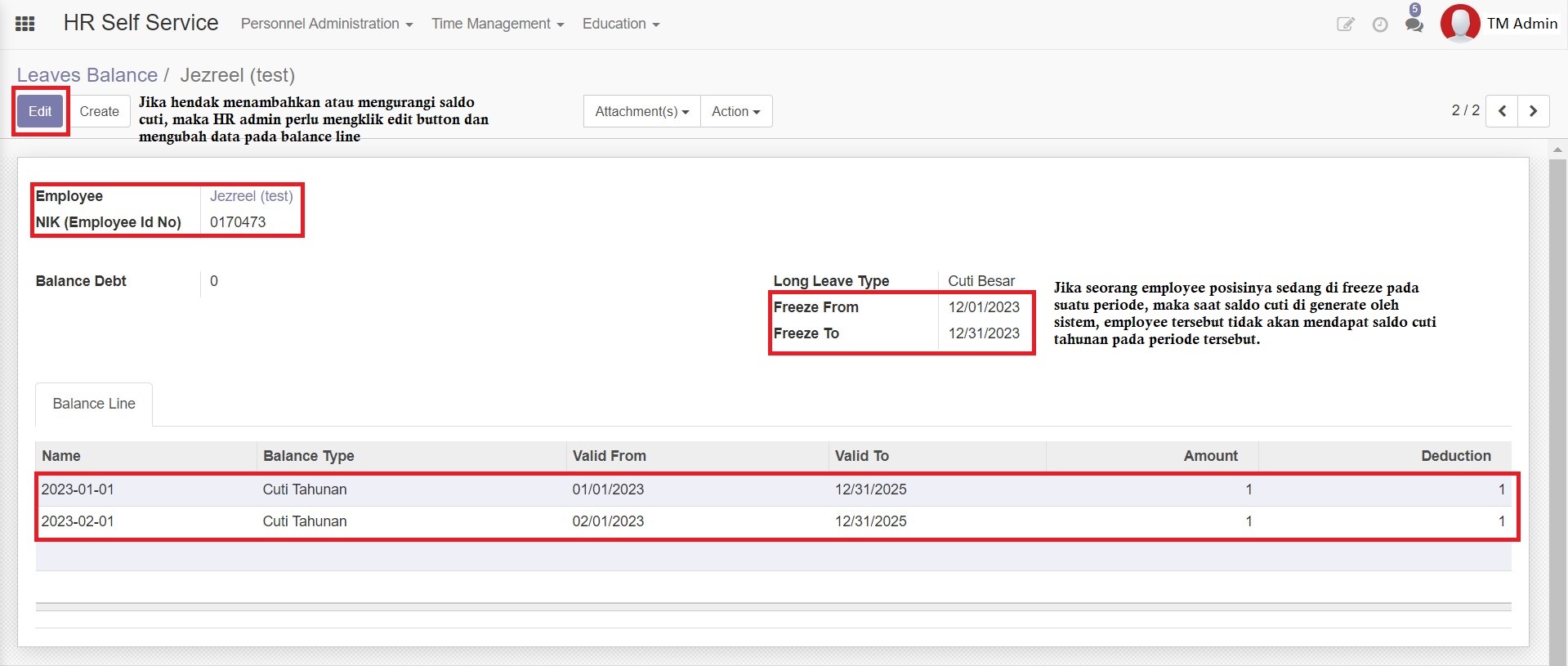
Leaves List Pending Approval
Absences List Pending Approval
Those both menu list pending approval contains leave applications that have not been responded to by their superiors. The HR admin is able to monitor the leave applications of the employees he oversees.
Each employee will be assigned to a PA (personal admin) who takes care of each employee's HR administration. and Time Management (TM) admin will also be assigned to a PA. If the PA of the employee is the same as the PA of the TM admin, then that TM admin will automatically cover the employee. (TM admin should be a member of HR)
All leave and absence requests from the employee can be seen by the TM admin in the pending approval list menu even though their supervisors are different.