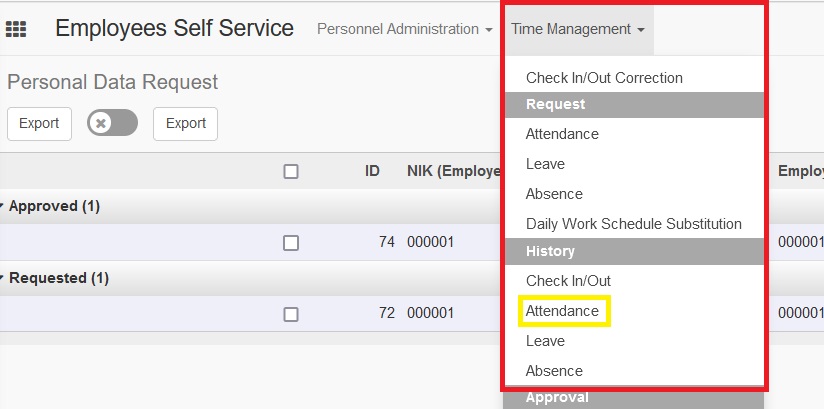Attendance
Attendance at a company refers to a record of an employee's presence at work during working hours or within a certain period of time. Managing employee attendance is important for many reasons, including:
- Payroll: attendance data is used to calculate employee salaries. The number of work hours attended can affect an employee's wages and incentives.
- Productivity: monitoring attendance can help management ensure that employees are present and working at the specified time. This is important to maintain company productivity.
- Compliance: attendance records are necessary to ensure that employees comply with company policies regarding work time, including work schedules, sick leave, and leave.
- Performance Analysis: attendance data can be used to analyze employee performance. This can help management in identifying trends and understanding the impact of attendance on work results.
However, the main function of attendance in the Employee Self Service module is to assist employees in taking attendance when the employee is not working onsite at the company or has internal problems (forgetting to take attendance/not recorded by the system). For this reason, there is a Regularization Category which provides options for employees to apply for attendance. These options consist of:
- Dinas Luar Kota
- Dinas Dalam Kota
- Dinas Luar Negeri
- Direct to Client
- Launching Event
- Lupa Absen
- WFH (Work From Home)
- Off Air
- Training/Seminar
- ID Card tertinggal/Hilang
- Pameran
- Slash Tidak terekam
- Conference
- Raker
- Liputan
Attendance Guide
The Attendance guide is provided with the aim of guiding individuals in the Employee roles regarding the flow of the attendance process which is part of the Employees Self Service module.
Employee
Role employees can request attendance due to obstacles, so that employees cannot come to work onsite. However, employee attendance requests depend on the approval of the manager who has the same PA Admin area.
To be able to access the Attendance request menu, users with the employee role can select the Time Management dropdown menu then select Attendance by Request.
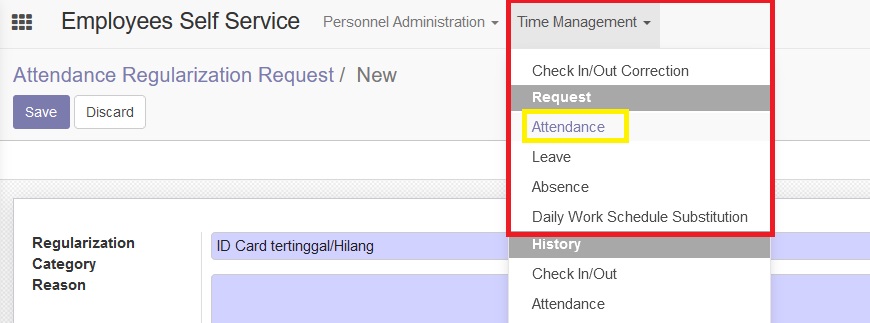
On the Attendance Request page, you can select the create button which is useful for directing users with the employee role to the page for filling out attendance requests.
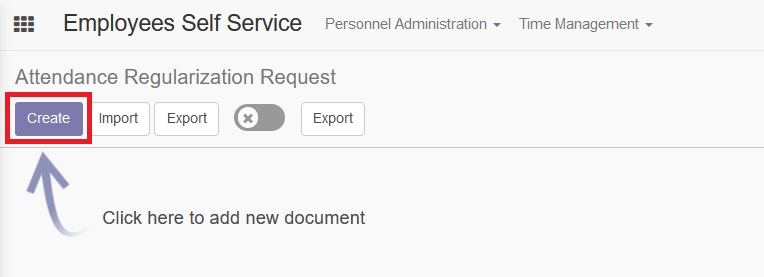
On the page for filling out attendance applications, users with the employee role can fill in text boxes in several of the text fields listed. The results of applications for attendance that have been made using the save button will be submitted to the relevant manager or superior.
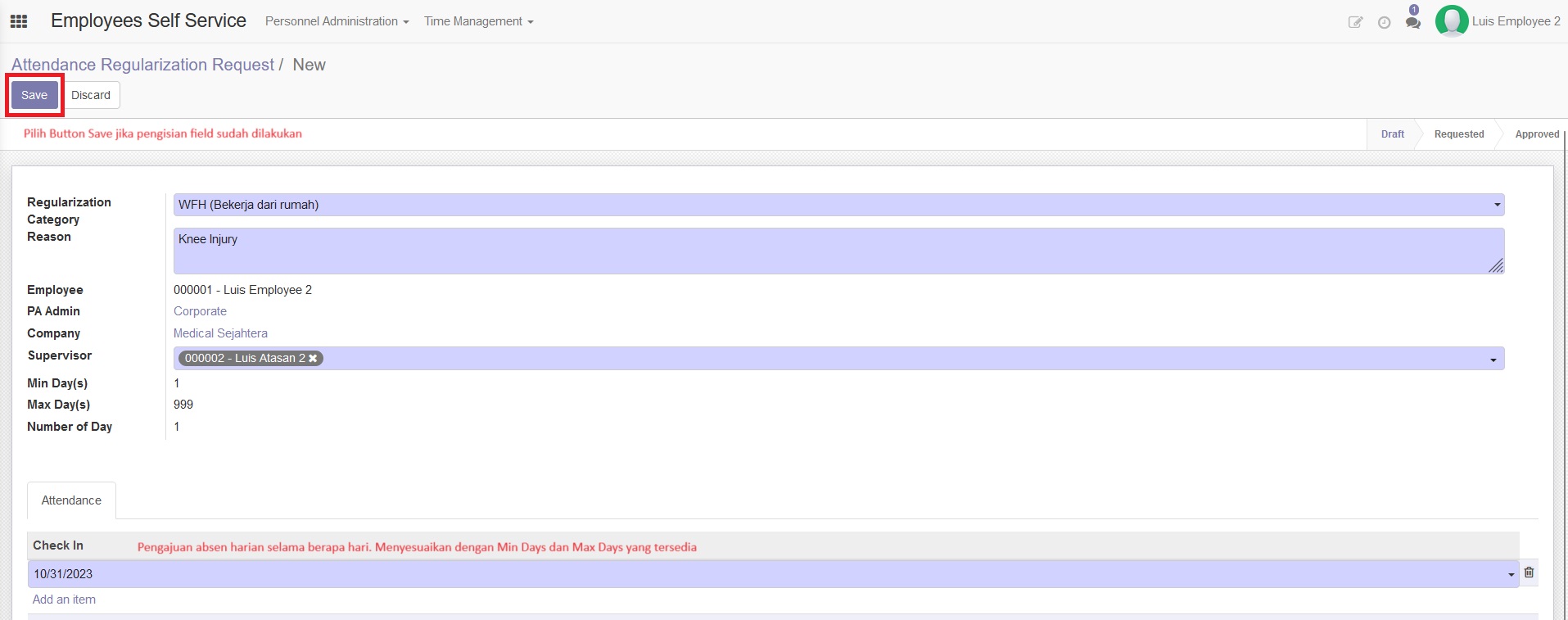
Users with the employee role can also cancel applications for attendance, by selecting the cancel button after filling in the textbox for applications for attendance.
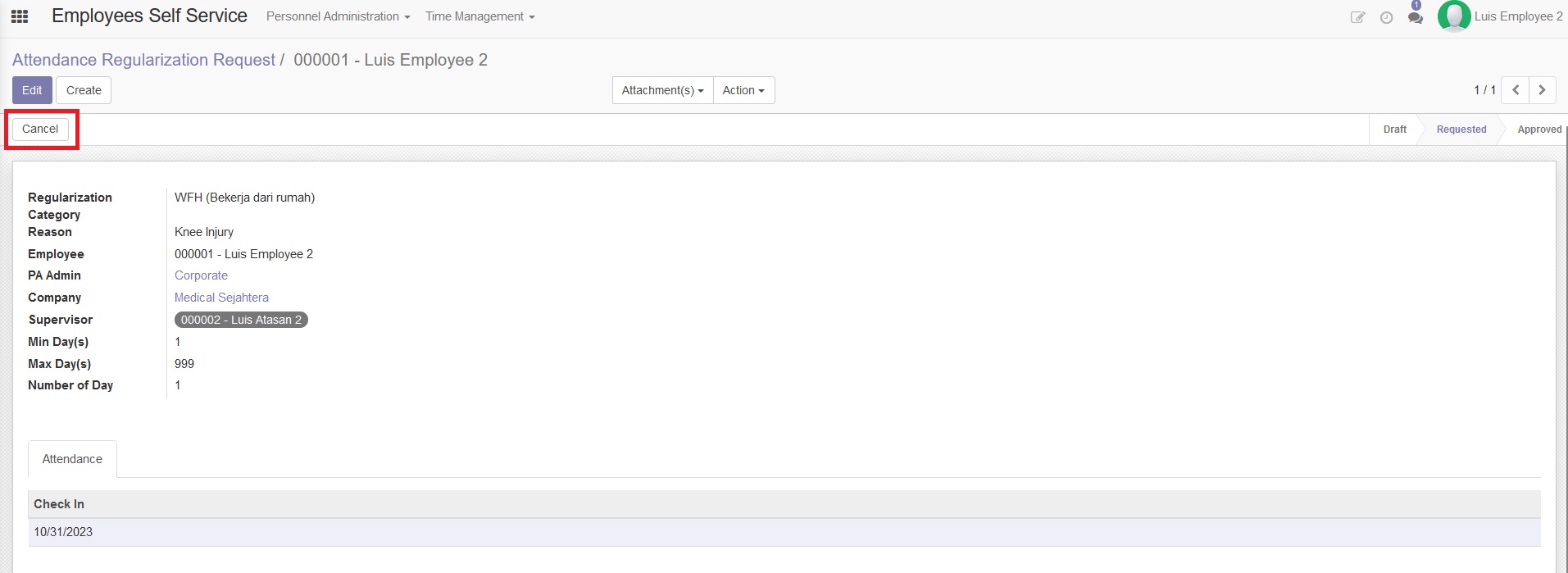
To be able to request a cancellation, users with the employee role can also do so by selecting the Attendance menu in the Time Management dropdown menu.
After submitting an Attendance application, users with employee accounts can see the Attendance History that has been approved or rejected from users with manager accounts
To be able to see the Attendance History that has been approved/rejected, users with employee accounts can select the Time Management dropdown menu then select Attendance by history.