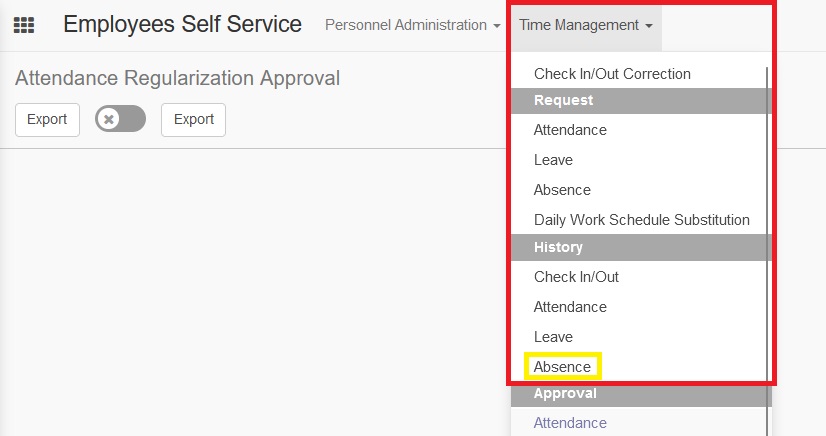Absence
Absences refers to an employee not being present to work according to his work schedule. Absences can occur for a variety of reasons, such as illness, holidays, or personal reasons. But absences need to be filed, so that managers know the reason employees are absent for work. The types of absences provided, there are:
Izin pernikahan karyawan
Izin pernikahan anak
Izin kematian anak
Izin kematian istri/suami
Izin kematian ortu/mertua
Izin kematian kel serumah
Izin kelahiran anak
Izin istri keguguran
Izin khitanan/baptis anak
Izin kematian saudara kandung
Izin ibadah agama
Sakit dengan surat dokter
Sakit tanpa surat dokter
Force Majeur
Izin pengurusan dokumen keluarga
Absence Guide
User guidance is provided with the aim of guiding individuals in the Employee roles towards the absence process flow that is part of the Employees Self Service module.
Employee
Employee roles can apply for absences. But the application for employee absence depends on the approval of managers who have the same PA Admin area.
To be able to access the attendance request menu, users with employee roles can select the Time Management dropdown menu then select absence by Request.
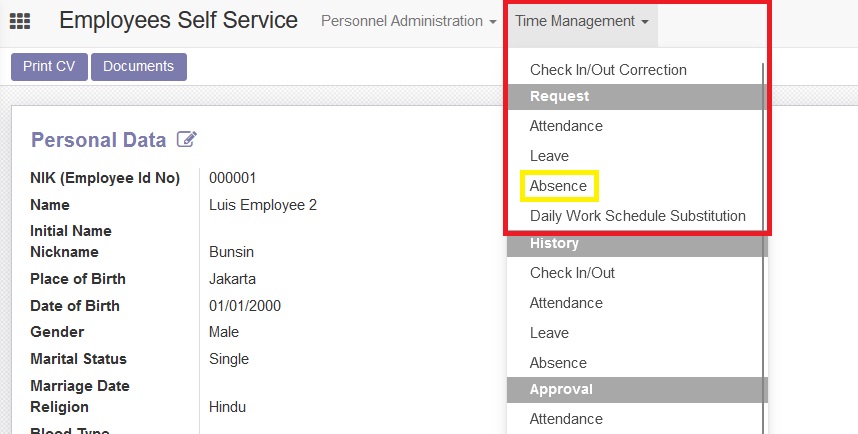
In the absence page, you can select the create button which is useful to be able to direct users with employee roles to the absence submission page
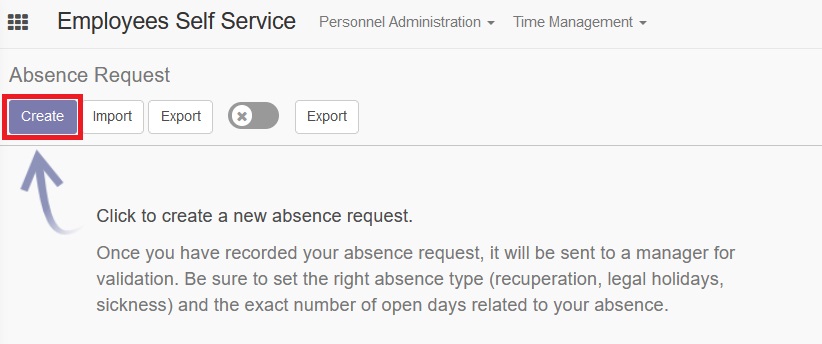
In the absence submission page, users with employee roles can fill in textboxes in several text fields listed. The results of the absence submission that have been made with the save button, will be submitted to the manager or supervisor concerned. Make sure the filling of the supervisor is in accordance with the admin user area with the employee role.
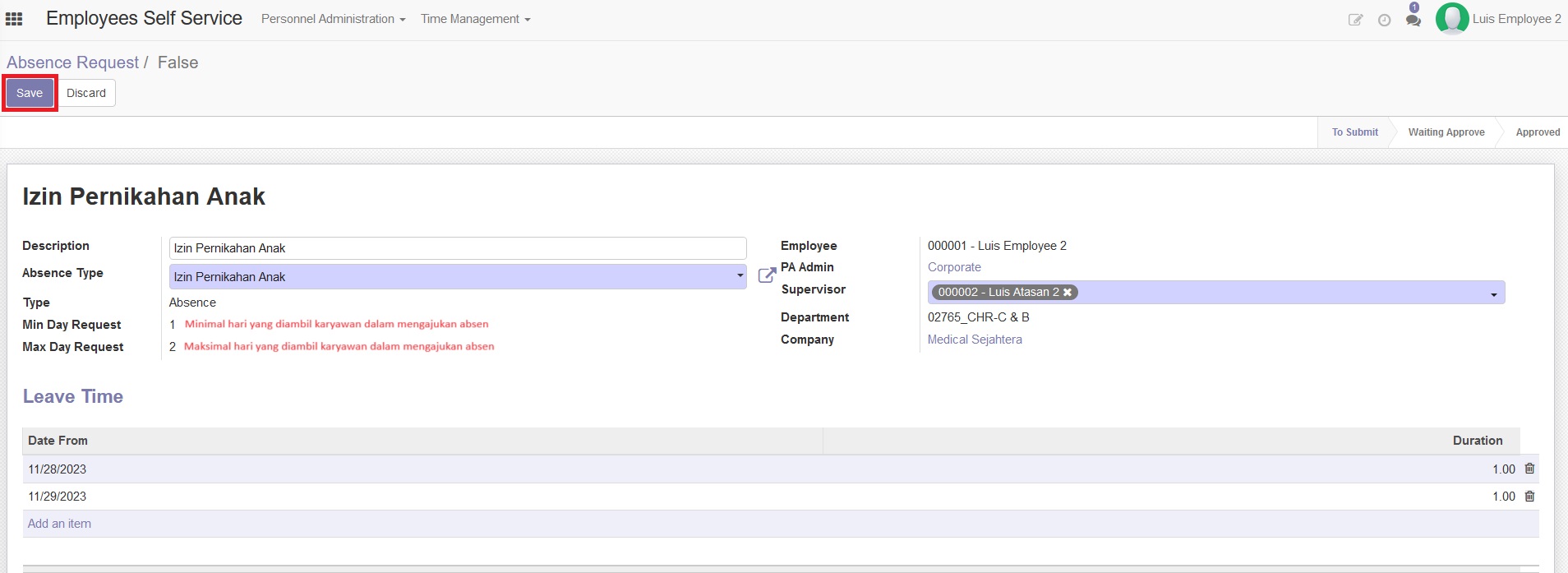
Users with employee roles can also cancel absence applications, by selecting the cancel button after filling in the textbox for leave applications.
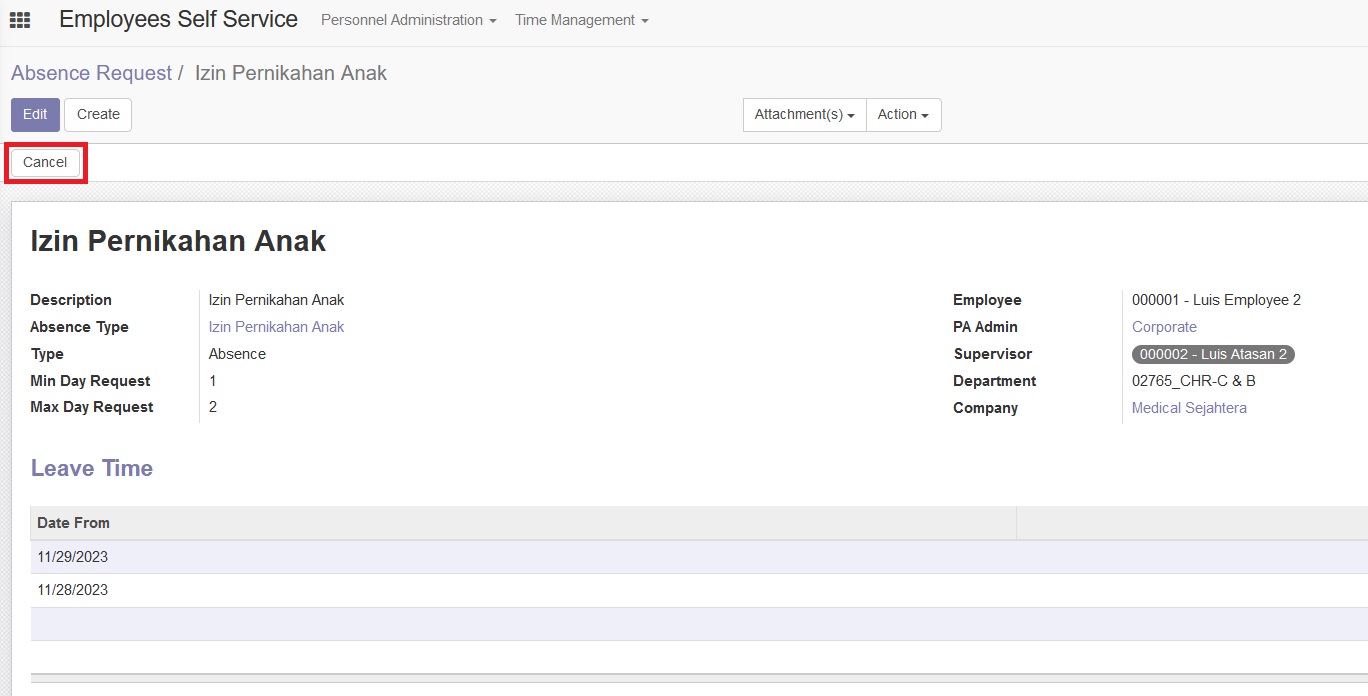
To be able to request a cancellation, users with employee roles can also do so by selecting the absence menu on the Time Management dropdown menu.
After submitting an absence, users with employee accounts can see the history of absences that have been approved or rejected from users with manager accounts
To be able to see the Absence History that has been approved/rejected, users with employee accounts can select the Time Management dropdown menu then select Absence by history.