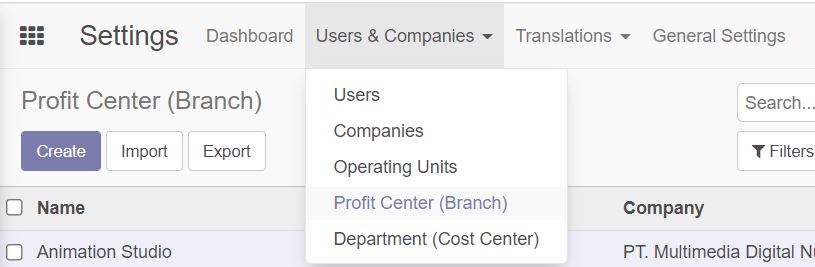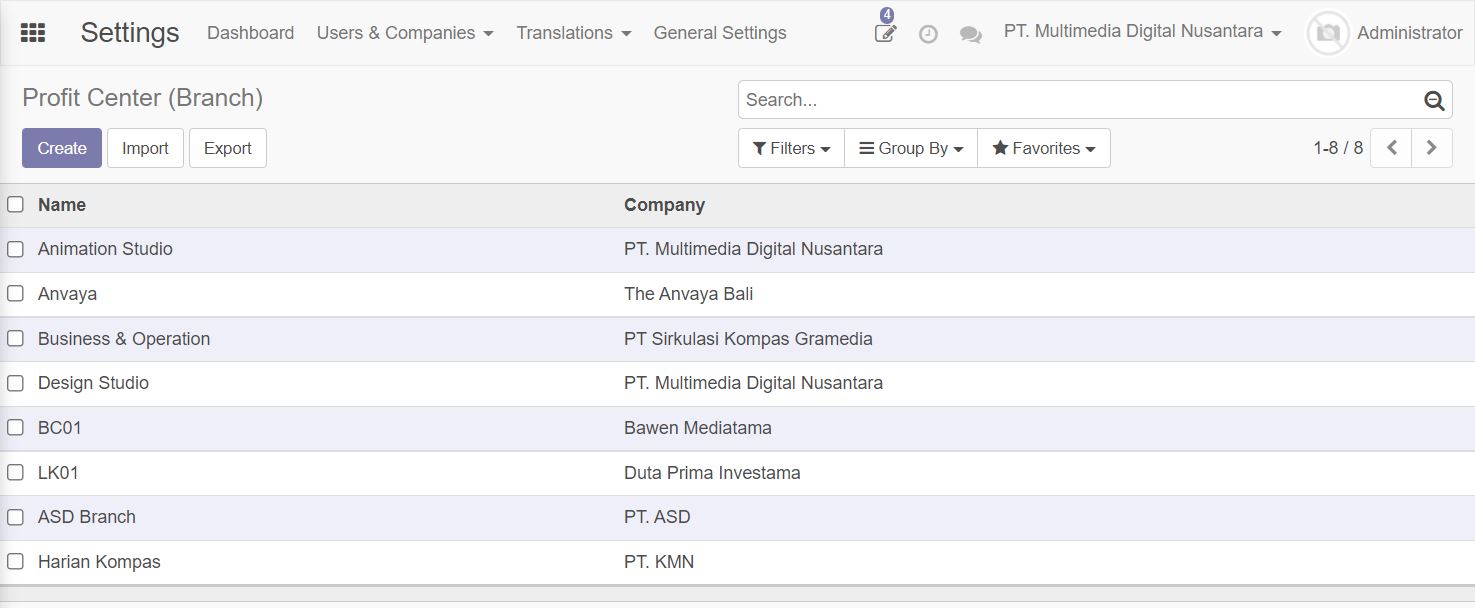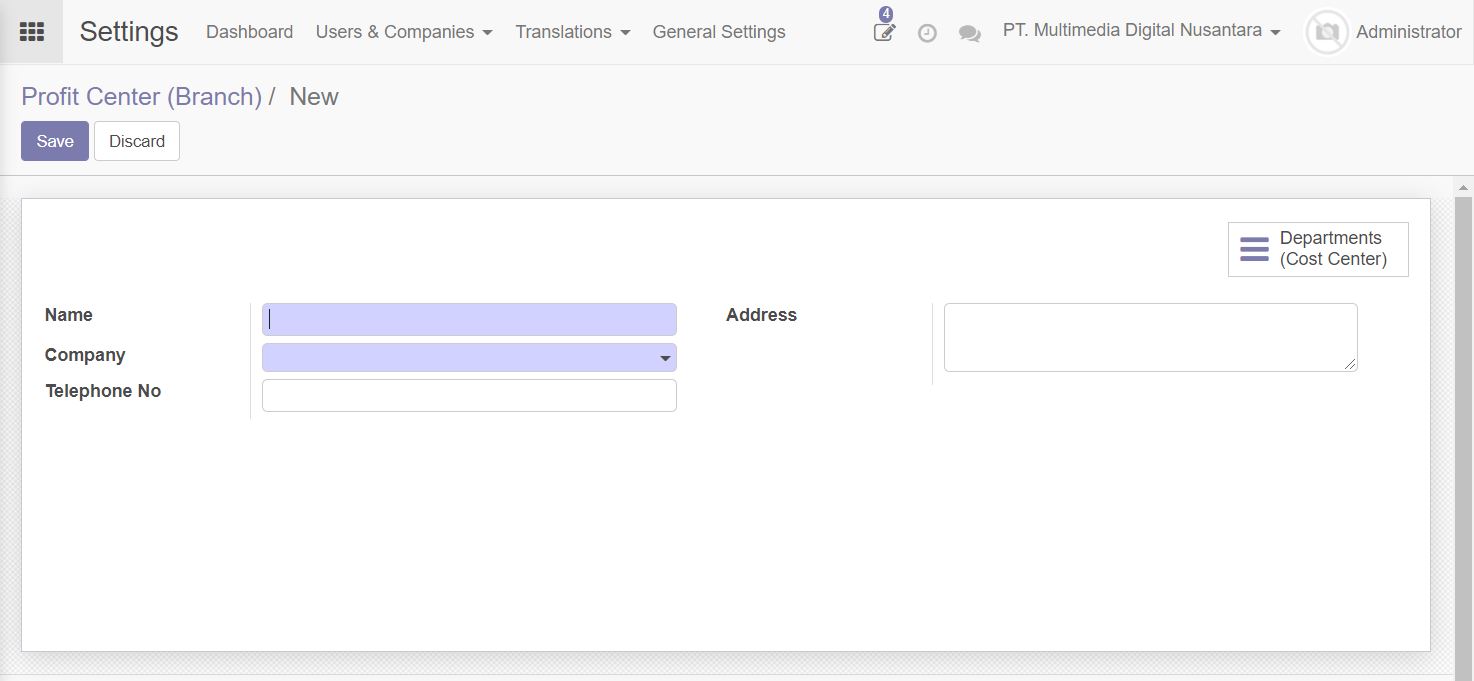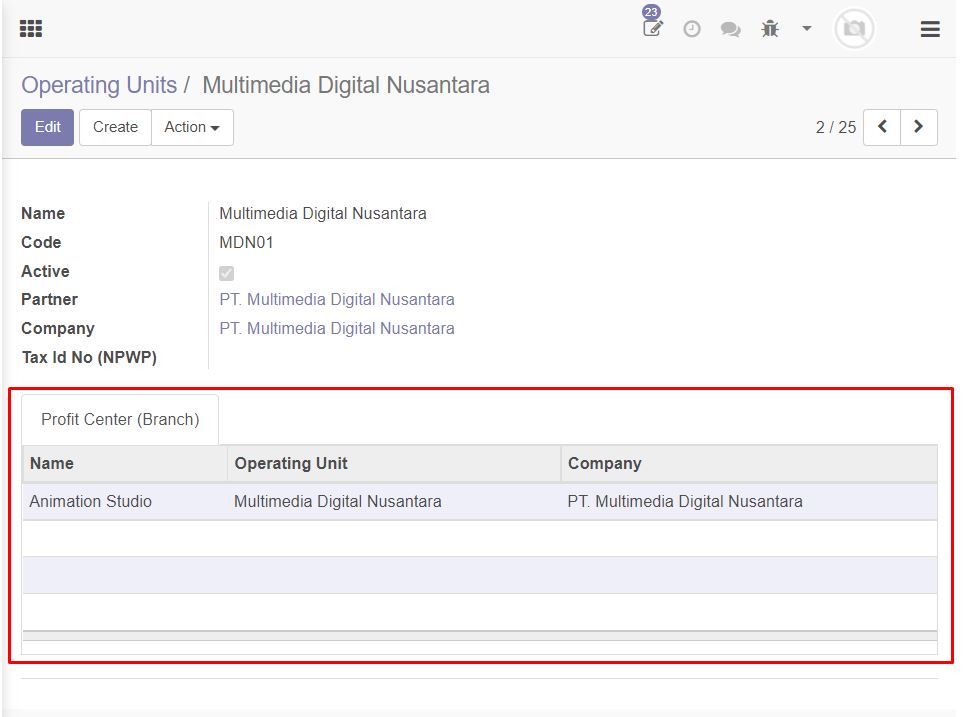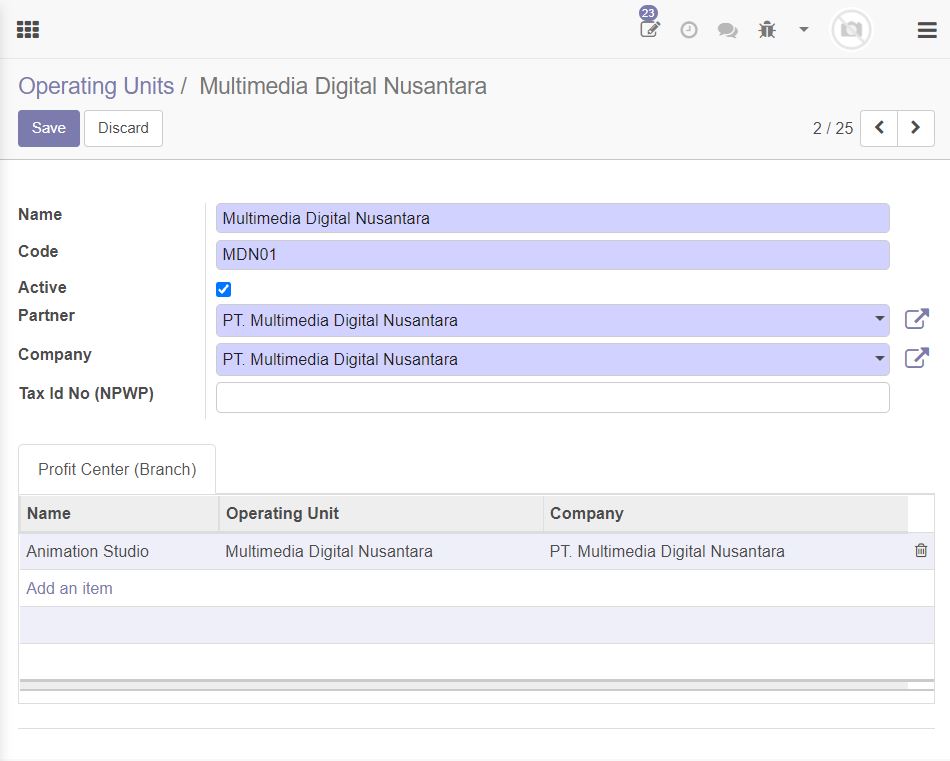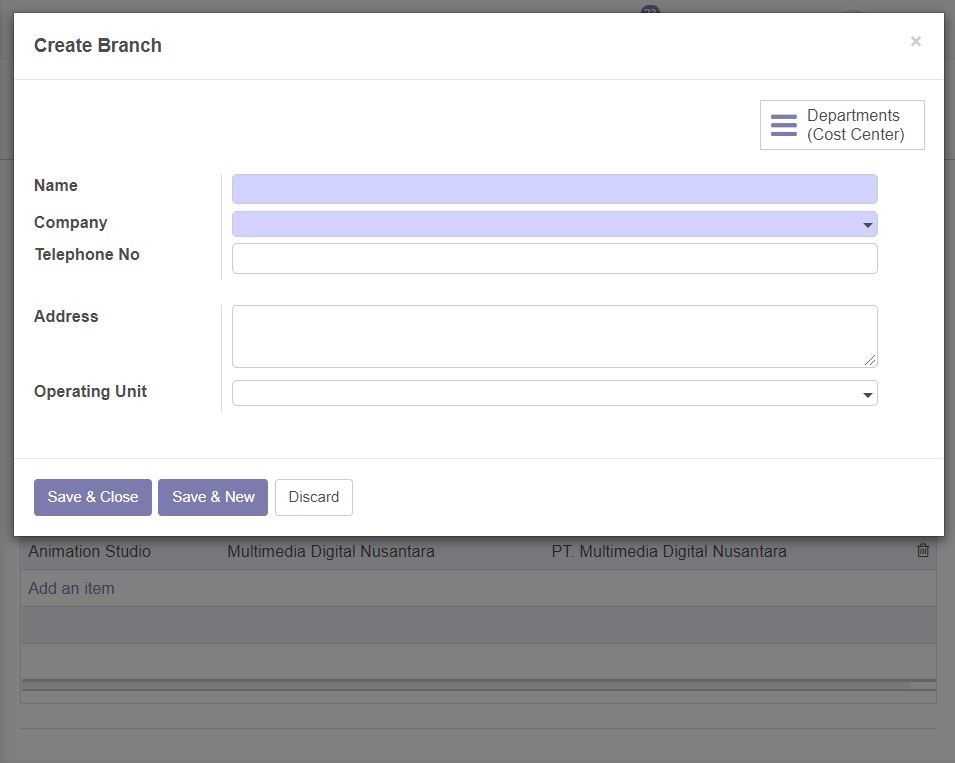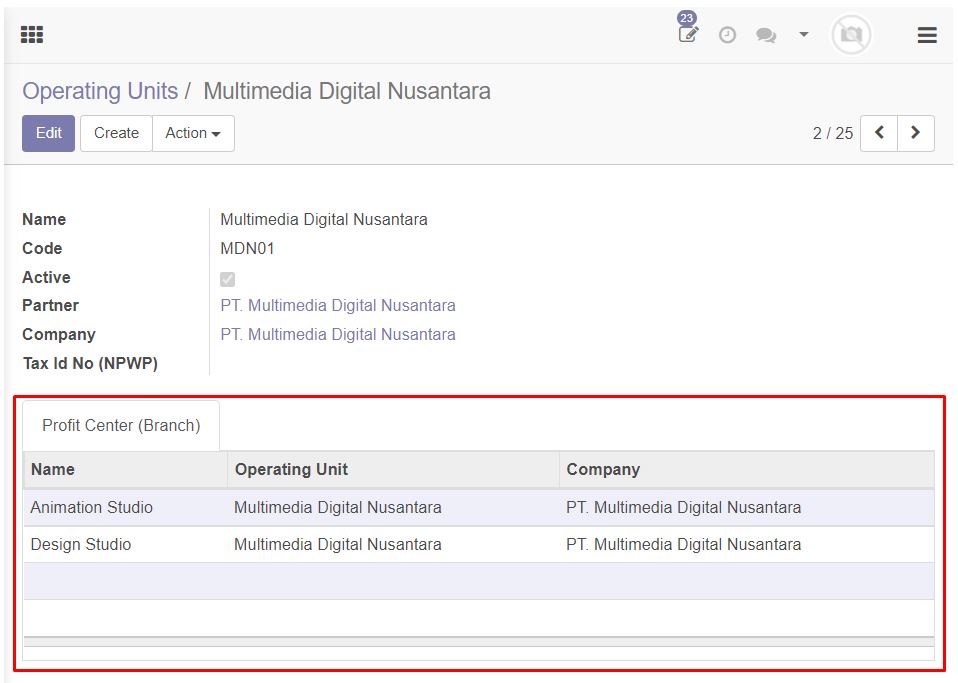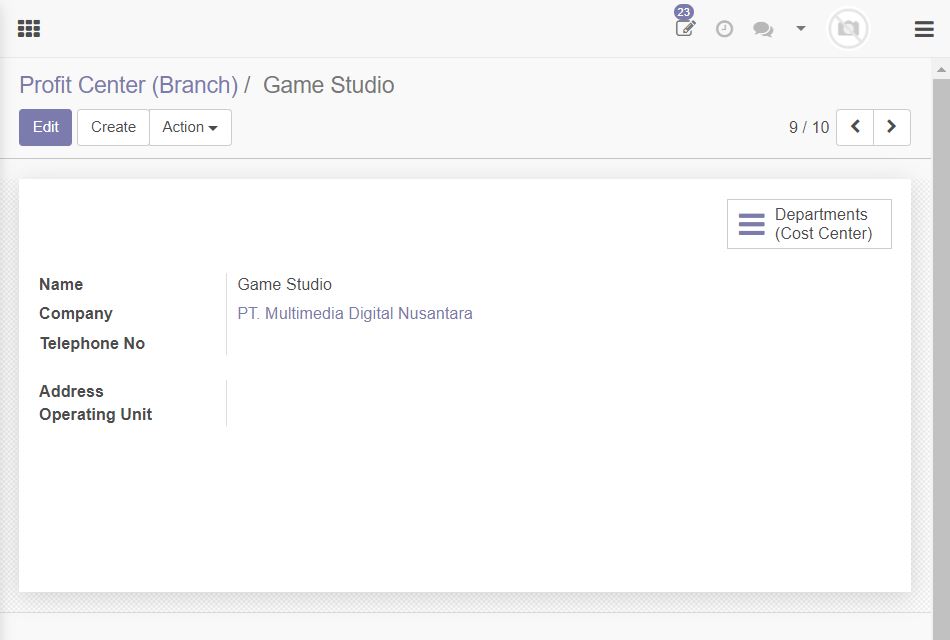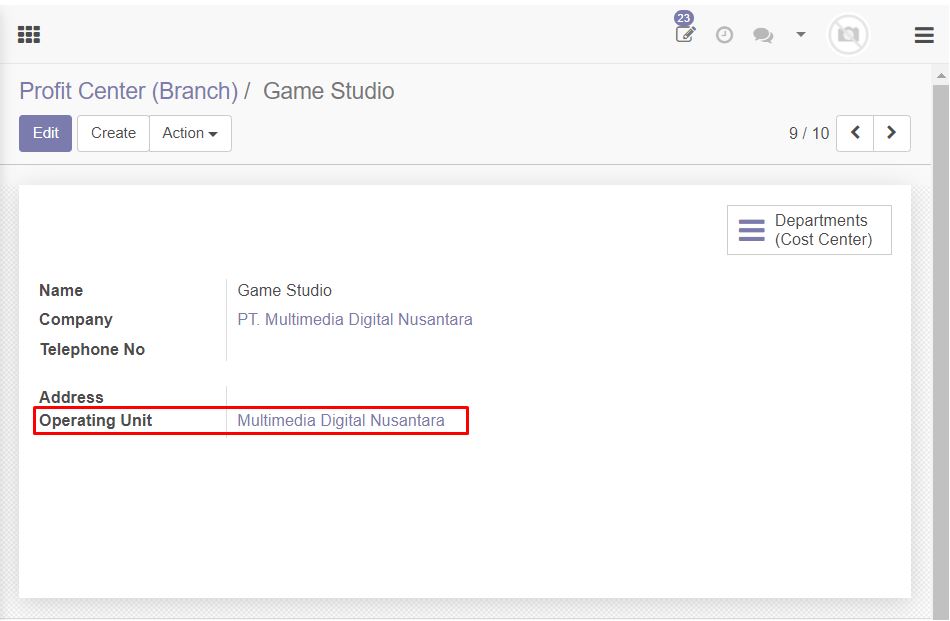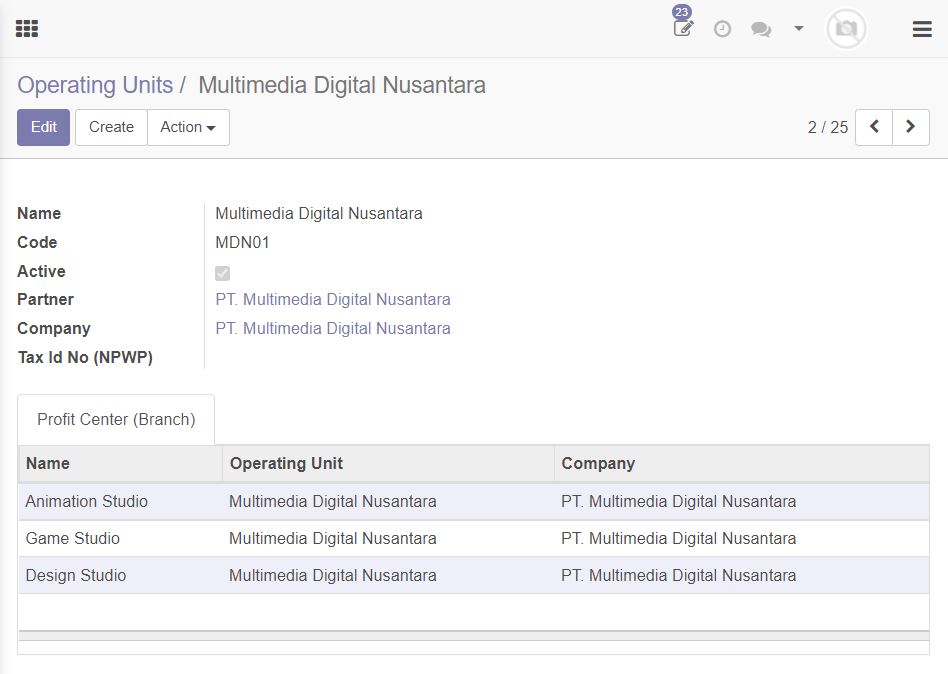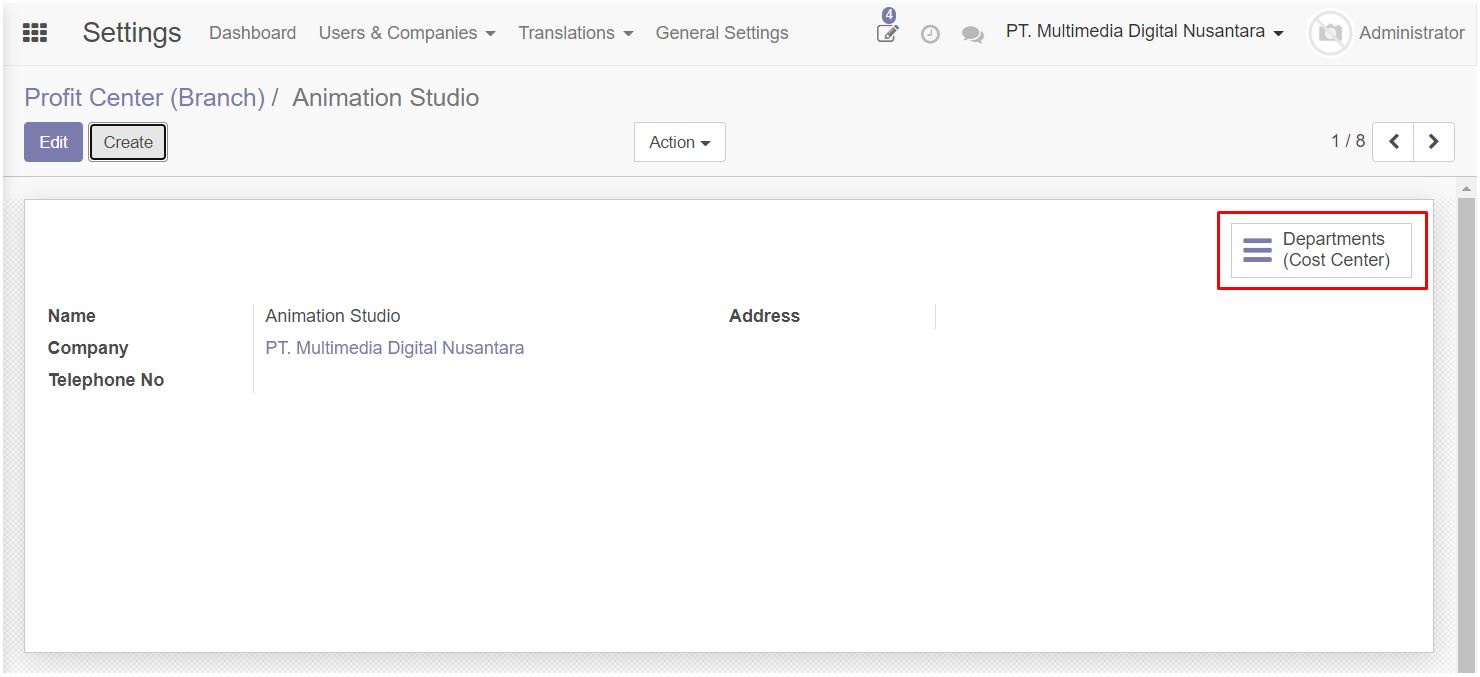User Guide
Create New Branch
Settings > Users & Companies > Profit Center (Branch)
To create new branch, click button [New] on the screen.
List fields available on branch form that are mandatory:
- Name
- Company
Assign Branch/Profit Center to Operating Unit
Assignment of branch to specific operating unit could be done both on screen Operating Unit and screen Branch/Profit Center.
Select one operating unit. If the selected operating unit already have mapping with several branch/profit center, the branch/profit center will be displayed on screen.
To add mapping to new branch, click button [Edit], [Add an item] in Profit Center (Branch) datagrid.
Data branch/profit center added on operating unit screen only applied if the branch/profit center is new. If the data branch/profit center is existing, the mapping should be done from branch/profit center master screen.
After finish fill Name, Company and Operating Unit, click button [Save & Close], then click button [Save].
Here's how to assign branch/profit center on branch/profit center screen master.
Select the existing branch, which going to be added to operating unit.
Click button [Edit], select operating unit. Make sure the company of selected operating unit is in the same company.
If we want to check whether the assignment is correctly done or not, we could go to screen master operating unit.
Assign Department/Cost Center to Branch/Profit Center
Click button [Departments (Cost Center)] at the top-right on the screen.